You are using an out of date browser. It may not display this or other websites correctly.
You should upgrade or use an alternative browser.
You should upgrade or use an alternative browser.
Chia sẻ một vài cách setup Spotify Connect trên Raspberry Pi (Cập nhật lần 2)
tml3nr
Moderator
Trên rune hình như nó sẽ ngưng em đang phát, để phát cho em sau. Em cũng không rõ lắm vì ít khi làm vậy. Thường là stop em này rồi mới play em kia.MÌnh đã cài xong Spotify Conect trên moOde 3.8.4, có phải khi mình tream nhạc Spotify qua moOde thì nhạc đang phát trên Pi (nguồn từ thẻ SD Card) vẫn chạy phải không ah. Nghĩa là hai phần nhạc vẫn chạy song song. Phải như vậy không bạn @tml3nr.
rndce
Well-Known Member
Cái này do mình vô tình tream từ Spotify qua moOde trong khi chưa stop nhạc trên moOde, chỉ băn khoăn là không biết cài SC có bị lỗi gì ko. Và khi stream từ Spotify qua moOde không có thể hiện là moOde đang phát nhạc stream từ Spotify (ngoài âm thanh thì nghe rõ).Trên rune hình như nó sẽ ngưng em đang phát, để phát cho em sau. Em cũng không rõ lắm vì ít khi làm vậy. Thường là stop em này rồi mới play em kia.
tml3nr
Moderator
Anh dùng DAC gì và setup SC theo cách nào ạ? Nếu từ app Spotify đẩy nhạc sang pi được là nó OK rồi.Cái này do mình vô tình tream từ Spotify qua moOde trong khi chưa stop nhạc trên moOde, chỉ băn khoăn là không biết cài SC có bị lỗi gì ko. Và khi stream từ Spotify qua moOde không có thể hiện là moOde đang phát nhạc stream từ Spotify (ngoài âm thanh thì nghe rõ).
Anh lưu ý là nên khai báo cho SC dùng hw:0,0 (Lấy theo audio_output device của mpd.conf) để đường đi của tín hiệu là ngắn nhất:
nano / etc/mpd.conf
Mã:
audio_output {
name "BossDAC"
type "alsa"
device "hw:0,0"
mixer_control "Digital"
mixer_type "hardware"
mixer_device "hw:0"
auto_resample "no"
auto_format "no"
Mã:
ExecStart=/usr/bin/sh /root/spotify-connect-web.sh --name RuneAudio --playback_device hw:0,0 --mixer_device_index 0 --mixer Digital --username abc --password xyz --bitrate 320Setup theo những cách em nói bên trên. Khi phát SC giao diện web của OS không hiển thị gì.
Chỉ có Volumio làm rất tốt chuyện này. Khi phát SC giao diện web hiển thị đúng cover art của file đang play. Rất hay và đẹp. Nhưng tiếc là em không thích tiếng của nó.
moode 4.3 em test hình như cũng không hiển thị gì khi phát SC.
PS: SC của moode 4.3 dùng softvol. Tiếng nó bị mờ. Em dùng SC Fornoth thấy OK. Tiếng hay hơn nhiều.
Chỉnh sửa lần cuối:
rndce
Well-Known Member
Mình dùng Hifiberry DAC+, và khi phát SC đúng là giao diện của MoOde 3.8.4 không hiển thị gì.Anh dùng DAC gì và setup SC theo cách nào ạ? Nếu từ app Spotify đẩy nhạc sang pi được là nó OK rồi.
Anh lưu ý là nên khai báo cho SC dùng hw:0,0 (Lấy theo audio_output device của mpd.conf) để đường đi của tín hiệu là ngắn nhất:
nano / etc/mpd.conf
Mã:audio_output { name "BossDAC" type "alsa" device "hw:0,0" mixer_control "Digital" mixer_type "hardware" mixer_device "hw:0" auto_resample "no" auto_format "no"
Mã:ExecStart=/usr/bin/sh /root/spotify-connect-web.sh --name RuneAudio --playback_device hw:0,0 --mixer_device_index 0 --mixer Digital --username abc --password xyz --bitrate 320
Setup theo những cách em nói bên trên. Khi phát SC giao diện web của OS không hiển thị gì.
Chỉ có Volumio làm rất tốt chuyện này. Khi phát SC giao diện web hiển thị đúng cover art của file đang play. Rất hay và đẹp. Nhưng tiếc là em không thích tiếng của nó.
moode 4.3 em test hình như cũng không hiển thị gì khi phát SC.
PS: SC của moode 4.3 dùng softvol. Tiếng nó bị mờ. Em dùng SC Fornoth thấy OK. Tiếng hay hơn nhiều.
Cảm ơn bạn đã nhiệt tình hướng dẫn.
tml3nr
Moderator
Hifiberry Dac+ có volume hardware. Nếu dùng SC Fornoth. Khi anh kéo volume trong app Spotify nó sẽ kéo theo volume Digital của DAC. Dùng rất tiện.Mình dùng Hifiberry DAC+, và khi phát SC đúng là giao diện của MoOde 3.8.4 không hiển thị gì.
Cảm ơn bạn đã nhiệt tình hướng dẫn.
Anh chạy alsamixer kiểm tra xem nó có đồng bộ nhau được chưa?
Em rất thích Spotify nên ráng mò đủ các kiểu. Sao cho âm thanh của nó được hay nhất có thể
tml3nr
Moderator
Setup SC Fornoth 003 trên Rune cho Allo DigiOne
Many thanks to anh triton@vnav về tip này.
Có anh bạn nhờ config dùm SC Fornoth 003 cho bản rune 0.4 đã update để chạy được Allo DigiOne. Em xà quần toát mồ hôi vẫn không chạy. May sao nhớ đến bài này của anh triton. Làm một phát ăn tiền liền
Với DigiOne, mình chỉ cần thay đổi giá trị 'snd_rpi_hifiberry_digi' thành 'sndallodigione' là OK.
Em xin phép ghi lại cho dễ nhìn:
Bước 1. Edit file connect.py:
Mã:
nano /root/spotify-connect-web-chroot/usr/src/app/connect.pyTìm đến dòng lệnh như dưới đây và sửa lại:
Mã:
mixer_volume = int(mixer.getvolume()[0] * 655.35)Thành ra:
Mã:
mixer_volume = 1 #int(mixer.getvolume()[0] * 655.35)Bước 2. Edit file console_callbacks.py:
Mã:
nano /root/spotify-connect-web-chroot/usr/src/app/console_callbacks.pyTìm đến các dòng lệnh như dưới đây và sửa lại:
#1:
Mã:
playback_device_group.add_argument('--device', '-D', help='alsa output device (deprecated, use --playback_device)', default='default')
Mã:
playback_device_group.add_argument('--device', '-D', help='alsa output device (deprecated, use --playback_device)', default='0')#2:
Mã:
playback_device_group.add_argument('--playback_device', '-o', help='alsa output device (get name from aplay -L)', default='default')Nếu là Hifiberry Digi+:
Mã:
playback_device_group.add_argument('--playback_device', '-o', help='alsa output device (get name from aplay -L)', default='snd_rpi_hifiberry_digi')Nếu là Allo DigiOne:
Mã:
playback_device_group.add_argument('--playback_device', '-o', help='alsa output device (get name from aplay -L)', default='sndallodigione')#3:
Mã:
if self._args.playback_device != 'default':Nếu là Hifiberry Digi+:
Mã:
if self._args.playback_device != 'snd_rpi_hifiberry_digi':Nếu là Allo DigiOne:
Mã:
if self._args.playback_device != 'sndallodigione':#4:
Mã:
corected_playback_volume = int(min_volume_range + ((volume / 655.35) * (100 - min_volume_range) / 100))
Mã:
corected_playback_volume = 1 #int(min_volume_range + ((volume / 655.35) * (100 - min_volume_range) / 100))Bước 3. Tạo file service:
Mã:
nano /usr/lib/systemd/system/spotify-connect.service
Mã:
[Unit]
Description=Spotify Connect
After=network.target
[Service]
ExecStart=/usr/bin/sh /root/spotify-connect-web.sh --name RuneAudio --username abc --password xyz --bitrate 320
Restart=always
RestartSec=10
StartLimitInterval=30
StartLimitBurst=20
[Install]
WantedBy=multi-user.targetBước 4. Test the service execute:
Mã:
systemctl start spotify-connectBước 5. Nếu OK, ta enable service (start on boot):
Mã:
systemctl enable spotify-connectVậy là xong ạ. Em cảm ơn anh triton@vnav một lần nữa!
tml3nr
Moderator
Em cũng không hiểu sao anh ạ. Em vật vã hơn 2 tiếng. Dùng hết mọi thủ đoạn... đê hèn nhưng nó vẫn không chạyAnh @tml3nr
E cài theo hướng dẫn của anh trang 1: Rune (tất cả phiên bản) + Digione chạy được mà anh
Có thể anh làm chạy vì cách ở trang 1 dùng bản SC Fornoth 000.
Bản phải mod connect.py và console_callbacks.py là bản Rune 0.4 update để chạy được pi3 B+ do em build. SC Fornoth 003
tml3nr
Moderator
Anh xem bài bên dưới. Mình sẽ dùng lệnh aplay -L để xác định các output. Sau đó dùng lệnh aplay để phát một file wav ra từng output để kiểm tra xem nó như thế nào.
Nếu anh chưa rõ em sẽ giải thích thêm ạ.
http://www.hdvietnam.com/threads/ch...t-tren-runeaudio.1389702/page-10#post-9739857
Nếu anh chưa rõ em sẽ giải thích thêm ạ.
http://www.hdvietnam.com/threads/ch...t-tren-runeaudio.1389702/page-10#post-9739857
tml3nr
Moderator
Anh dùng DAC gì và rune đang set gì cho nó ạ? Anh post nội dung file /boot/config.txt em xem thử.chắc bạn giải thích thêm , mình đọc mà cảm thấy rối rắm lắm vì dốt đặc linux . Thanks
Anh chạy 2 lệnh sau và paste kết quả lên đây ạ:
aplay -l
aplay -L
Chỉnh sửa lần cuối:
Mình sử dụng DAC rời IFI nano , Rune lúc khởi động thì mình cắm sẵn và nó tự nhận dac ifi luônAnh dùng DAC gì và rune đang set gì cho nó ạ? Anh post nội dung file /boot/config.txt em xem thử.
Anh chạy 2 lệnh sau và paste kết quả lên đây ạ:
aplay -l
aplay -L
File config.txt hơi dài
# Uncomment some or all of these to enable the optional hardware interfaces
# Params:
# i2c_arm Set to "on" to enable the ARM's i2c interface
# (default "off")
# i2c_vc Set to "on" to enable the i2c interface
# usually reserved for the VideoCore processor
# (default "off")
# i2c_arm_baudrate Set the baudrate of the ARM's i2c interface
# (default "100000")
# i2c_vc_baudrate Set the baudrate of the VideoCore i2c interface
# (default "100000")
# i2c_baudrate An alias for i2c_arm_baudrate
# i2s Set to "on" to enable the i2s interface
# (default "off")
# spi Set to "on" to enable the spi interfaces
# (default "off")
# act_led_trigger Choose which activity the LED tracks.
# Use "heartbeat" for a nice load indicator.
# (default "mmc")
# act_led_activelow Set to "on" to invert the sense of the LED
# (default "off")
# act_led_gpio Set which GPIO pin to use for the activity LED
# (in case you want to connect it to an external
# device)
# (default "16" on a non-Plus board, "47" on a
# Plus or Pi 2)
# N.B. It is recommended to only enable those interfaces that are needed.
# Leaving all interfaces enabled can lead to unwanted behaviour (i2c_vc
# interfering with Pi Camera, I2S and SPI hogging GPIO pins, etc.)
# Note also that i2c, i2c_arm and i2c_vc are aliases for the physical
# interfaces i2c0 and i2c1. Use of the numeric variants is still possible
# but deprecated because the ARM/VC assignments differ between board
# revisions. The same board-specific mapping applies to i2c_baudrate,
# and the other i2c baudrate parameters.
#dtparam=i2c_arm=on
#dtparam=i2c_vc=on
#dtparam=i2s=on
#dtparam=spi=on
#dtparam=act_led_trigger=mmc
#dtdebug=on
#dtparam=uart1=off
dtoverlay=pi3-disable-bt-overlay
#dtoverlay=pi3-miniuart-bt-overlay
## RuneAudio HDMI & 3,5mm jack
dtparam=audio=on
## RuneAudio I2S-Settings
dtoverlay=none
# Uncomment to enable the lirc-rpi module
# Params: gpio_out_pin GPIO pin for output (default "17")
# gpio_in_pin GPIO pin for input (default "18")
# gpio_in_pull Pull up/down/off on the input pin
# (default "down")
# sense Override the IR receive auto-detection logic:
# "1" = force active high
# "0" = force active low
# "-1" = use auto-detection
# (default "-1")
# softcarrier Turn the software carrier "on" or "off"
# (default "on")
# invert "on" = invert the output pin (default "off")
# debug "on" = enable additional debug messages
# (default "off")
#dtoverlay=lirc-rpi
#dtparam=gpio_out_pin=17
#dtparam=gpio_in_pin=18
#dtparam=gpio_in_pull=down
# LCD settings
# 180 degrees
#lcd_rotate=2
# Normal
lcd_rotate=0
#dtoverlay=rpi-backlight
#dtoverlay=rpi-ft5406
disable_splash=1
# Uncomment if you get no picture on HDMI for a default "safe" mode
#hdmi_safe=1
# Uncomment this if your display has a black border of unused pixels visible
# and your display can output without overscan
#disable_overscan=1
# Uncomment the following to adjust overscan. Use positive numbers if console
# goes off screen, and negative if there is too much border
#overscan_left=16
#overscan_right=16
#overscan_top=16
#overscan_bottom=16
# Uncomment to force a console size. By default it will be display's size minus
# overscan.
#framebuffer_width=1280
#framebuffer_height=720
# Uncomment if hdmi display is not detected and composite is being output
#hdmi_force_hotplug=1
# Uncomment to force a specific HDMI mode (this will force VGA)
#hdmi_group=1
#hdmi_mode=1
# Uncomment to force a HDMI mode rather than DVI. This can make audio work in
# DMT (computer monitor) modes
hdmi_drive=2
# Uncomment to set monitor mode to DMT
#hdmi_group=2
# Uncomment to increase signal to HDMI, if you have interference, blanking, or
# no display
#config_hdmi_boost=4
# setting the max usb current to 1200mA
max_usb_current=1
# memory options
gpu_mem=64
# Overclocking options
force_turbo=1
aplay -L khi chơi 1 bản nhạc 16 - 44,1
aplay -I cũng chơi bản nhạc như trên
tml3nr
Moderator
aplay -l (chữ en lờ thường chứ không phải i)Mình sử dụng DAC rời IFI nano , Rune lúc khởi động thì mình cắm sẵn và nó tự nhận dac ifi luôn
File config.txt hơi dài
# Uncomment some or all of these to enable the optional hardware interfaces
# Params:
# i2c_arm Set to "on" to enable the ARM's i2c interface
# (default "off")
# i2c_vc Set to "on" to enable the i2c interface
# usually reserved for the VideoCore processor
# (default "off")
# i2c_arm_baudrate Set the baudrate of the ARM's i2c interface
# (default "100000")
# i2c_vc_baudrate Set the baudrate of the VideoCore i2c interface
# (default "100000")
# i2c_baudrate An alias for i2c_arm_baudrate
# i2s Set to "on" to enable the i2s interface
# (default "off")
# spi Set to "on" to enable the spi interfaces
# (default "off")
# act_led_trigger Choose which activity the LED tracks.
# Use "heartbeat" for a nice load indicator.
# (default "mmc")
# act_led_activelow Set to "on" to invert the sense of the LED
# (default "off")
# act_led_gpio Set which GPIO pin to use for the activity LED
# (in case you want to connect it to an external
# device)
# (default "16" on a non-Plus board, "47" on a
# Plus or Pi 2)
# N.B. It is recommended to only enable those interfaces that are needed.
# Leaving all interfaces enabled can lead to unwanted behaviour (i2c_vc
# interfering with Pi Camera, I2S and SPI hogging GPIO pins, etc.)
# Note also that i2c, i2c_arm and i2c_vc are aliases for the physical
# interfaces i2c0 and i2c1. Use of the numeric variants is still possible
# but deprecated because the ARM/VC assignments differ between board
# revisions. The same board-specific mapping applies to i2c_baudrate,
# and the other i2c baudrate parameters.
#dtparam=i2c_arm=on
#dtparam=i2c_vc=on
#dtparam=i2s=on
#dtparam=spi=on
#dtparam=act_led_trigger=mmc
#dtdebug=on
#dtparam=uart1=off
dtoverlay=pi3-disable-bt-overlay
#dtoverlay=pi3-miniuart-bt-overlay
## RuneAudio HDMI & 3,5mm jack
dtparam=audio=on
## RuneAudio I2S-Settings
dtoverlay=none
# Uncomment to enable the lirc-rpi module
# Params: gpio_out_pin GPIO pin for output (default "17")
# gpio_in_pin GPIO pin for input (default "18")
# gpio_in_pull Pull up/down/off on the input pin
# (default "down")
# sense Override the IR receive auto-detection logic:
# "1" = force active high
# "0" = force active low
# "-1" = use auto-detection
# (default "-1")
# softcarrier Turn the software carrier "on" or "off"
# (default "on")
# invert "on" = invert the output pin (default "off")
# debug "on" = enable additional debug messages
# (default "off")
#dtoverlay=lirc-rpi
#dtparam=gpio_out_pin=17
#dtparam=gpio_in_pin=18
#dtparam=gpio_in_pull=down
# LCD settings
# 180 degrees
#lcd_rotate=2
# Normal
lcd_rotate=0
#dtoverlay=rpi-backlight
#dtoverlay=rpi-ft5406
disable_splash=1
# Uncomment if you get no picture on HDMI for a default "safe" mode
#hdmi_safe=1
# Uncomment this if your display has a black border of unused pixels visible
# and your display can output without overscan
#disable_overscan=1
# Uncomment the following to adjust overscan. Use positive numbers if console
# goes off screen, and negative if there is too much border
#overscan_left=16
#overscan_right=16
#overscan_top=16
#overscan_bottom=16
# Uncomment to force a console size. By default it will be display's size minus
# overscan.
#framebuffer_width=1280
#framebuffer_height=720
# Uncomment if hdmi display is not detected and composite is being output
#hdmi_force_hotplug=1
# Uncomment to force a specific HDMI mode (this will force VGA)
#hdmi_group=1
#hdmi_mode=1
# Uncomment to force a HDMI mode rather than DVI. This can make audio work in
# DMT (computer monitor) modes
hdmi_drive=2
# Uncomment to set monitor mode to DMT
#hdmi_group=2
# Uncomment to increase signal to HDMI, if you have interference, blanking, or
# no display
#config_hdmi_boost=4
# setting the max usb current to 1200mA
max_usb_current=1
# memory options
gpu_mem=64
# Overclocking options
force_turbo=1
aplay -L khi chơi 1 bản nhạc 16 - 44,1
aplay -I cũng chơi bản nhạc như trên View attachment 320027 View attachment 320028 View attachment 320029 View attachment 320027 View attachment 320028 View attachment 320029
Giờ anh down file LRMonoPhase4.wav này về, giải nén ra chép vào /root:
Rồi:
Mã:
nano /etc/mpd.confTìm chổ audio_output để xem device đang là gì:
Mã:
audio_output {
....................
....................
device "xxxx"Sau đó test âm thanh bằng lệnh này:
Mã:
aplay -D xxxx LRMonoPhase4.wavKhi đó âm thanh ra loa thế nào ạ?
PS: Anh nên set:
HDMI & 3,5mm jack = OFF trong giao diện web Settings để disable sound onboard.
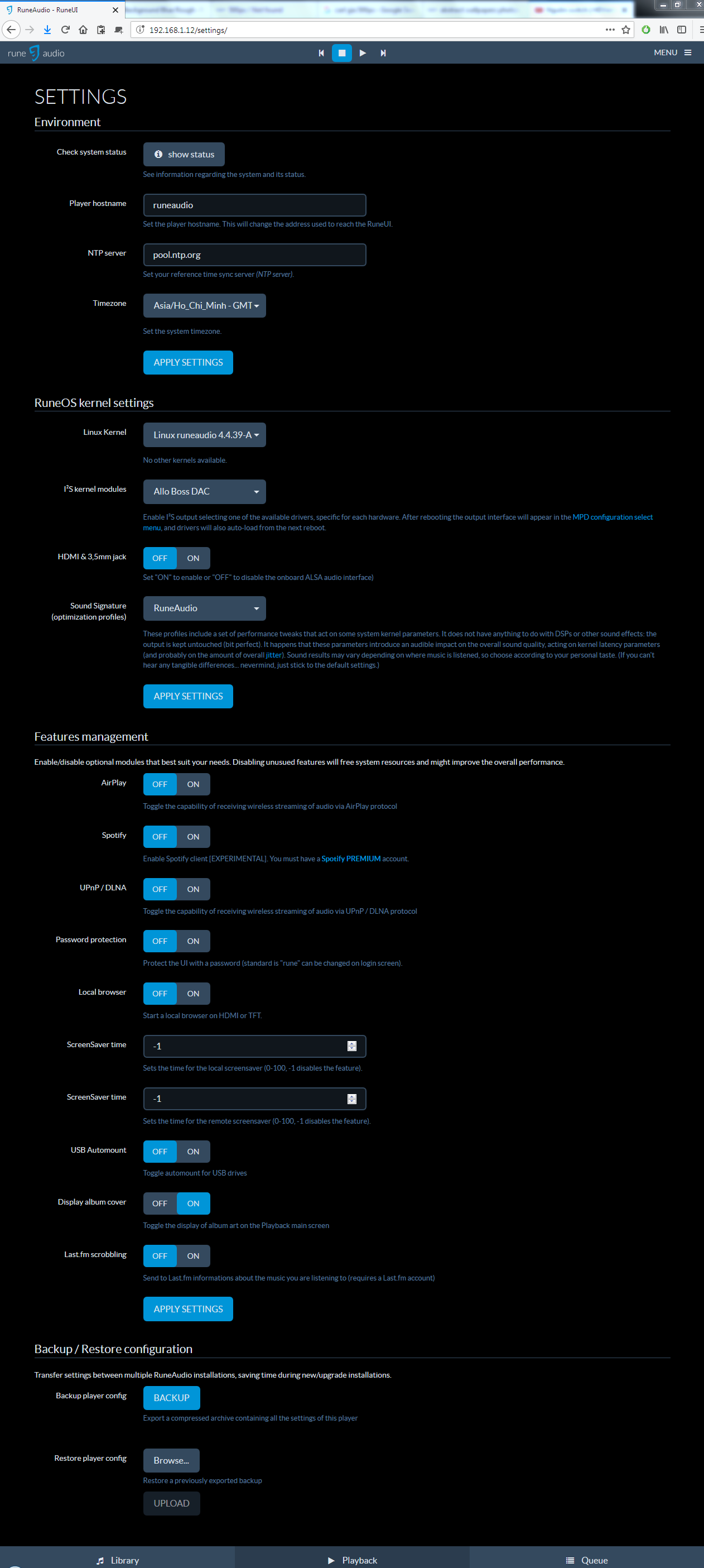
Chỉnh sửa lần cuối:
Thanks bạn đã hồi âm . Mình đã làm đúng như bạn chỉ dẫn , kết quả nó ra vầyaplay -l (chữ en lờ thường chứ không phải i)
Giờ anh down file LRMonoPhase4.wav này về, giải nén ra chép vào /root:
Rồi:
Mã:nano /etc/mpd.conf
Tìm chổ audio_output để xem device đang là gì:
Mã:audio_output { .................... .................... device "xxxx"
Sau đó test âm thanh bằng lệnh này:
Mã:aplay -D xxxx LRMonoPhase4.wav
Khi đó âm thanh ra loa thế nào ạ?
PS: Anh nên set:
HDMI & 3,5mm jack = OFF trong giao diện web Settings để disable sound onboard.
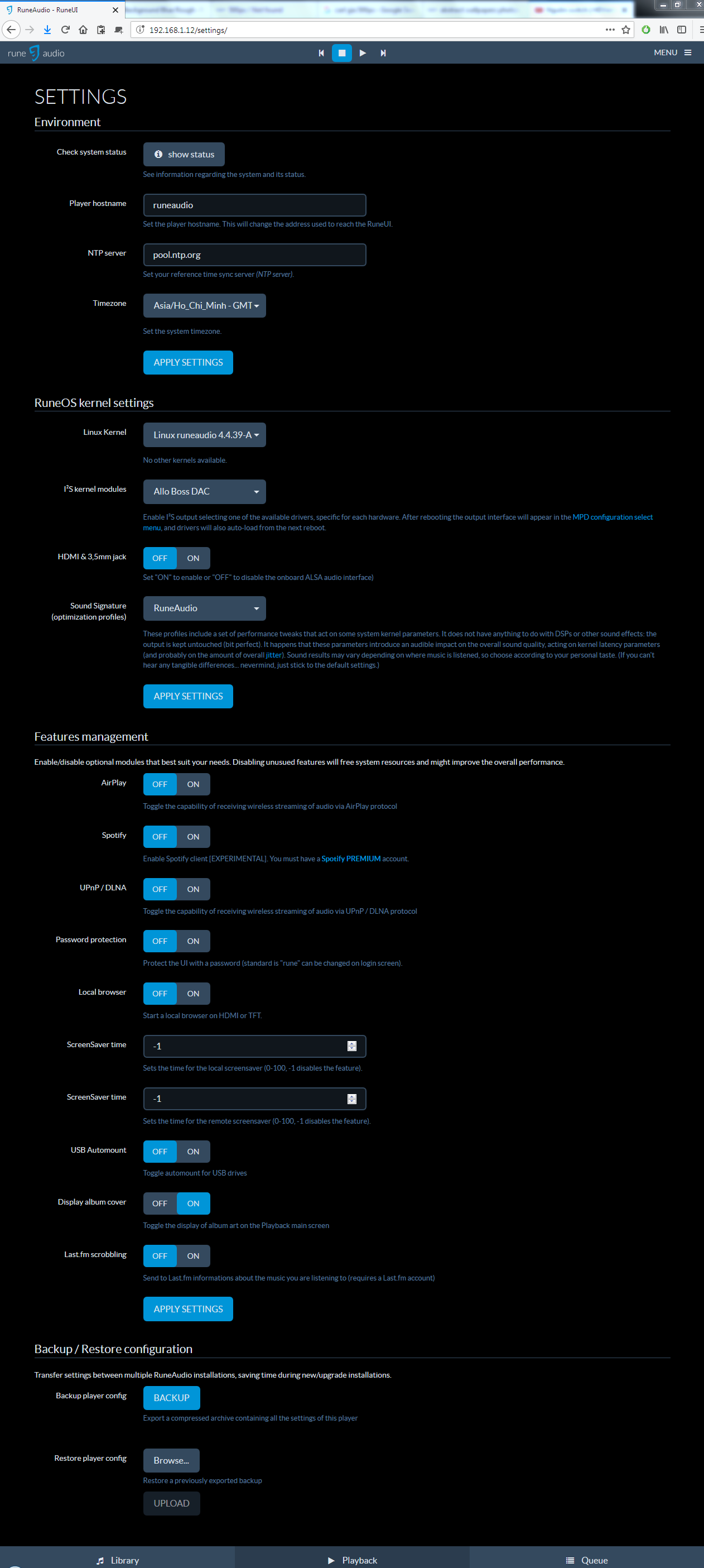
Chỉnh sửa lần cuối:
tml3nr
Moderator
Hiện giờ anh chưa tắt sound onboard, nên trong mpd.conf có 2 cái sound device:View attachment 320037 View attachment 320038 View attachment 320039
Thanks bạn đã hồi âm . Mình đã làm đúng như bạn chỉ dẫn , kết quả nó ra vầy
hw:1,0 = là ifi nano
hw:0,0 = là sound onboard
Giờ anh set HDMI & 3,5mm jack = OFF trong giao diện web Settings để disable sound onboard. Reboot rồi check lại. Nếu đúng trong mpd.conf sẽ còn 1 cái device:
hw:0,0 = là ifi nano
Khi đó mình test:
Mã:
aplay -D hw:0,0 LRMonoPhase4.wavÂm thanh sẽ phát ra loa.
Mình chưa rõ Dac ifi nano có tắt clock (slave mode) được hay không. Nếu anh nghe thấy hay thì cứ dùng bình thường. Khi nào thấy không ổn mình hãy tìm cách tắt.Cho mình hỏi luôn là mình có tắt được clock trên dac này như những chia sẽ của bạn khi trước không vậy ? thanks
Hifiberry Dac+ Pro là một trường hợp hơi lạ. Lẽ ra tiếng nó phải hay hơn khi chạy master mode. Không hiểu sao set qua slave mode em lại nghe thấy tiếng hay hơn.
Boss Dac v1.1 chạy master mode em hoàn toàn happy. Chưa nghĩ tới việc set slave mode.
Hôm nào rãnh em sẽ thử set slave mode boss dac v1.2 xem thế nào
Bài mới nhất
-
-
Chuyên Gia Chân Dung AI – OPPO Reno14 Series chính thức ra mắt tại Việt Nam
- Mới nhất: NhatTrungNguyen
-
Tại sao SOS lại là tín hiệu cầu cứu được sử dụng trên toàn cầu?
- Mới nhất: NhatTrungNguyen

