You are using an out of date browser. It may not display this or other websites correctly.
You should upgrade or use an alternative browser.
You should upgrade or use an alternative browser.
[Mede8er MED500X2] Thông tin tổng hợp, hướng dẫn sử dụng Firmware của Mede8er MED500X2
- Bắt đầu Mede8erViet
- Ngày bắt đầu
Mede8erViet
New Member
Ðề: [Mede8er MED500X2] Thông tin tổng hợp, hướng dẫn sử dụng Firmware của Mede8er MED500X2
Anh qiqaqiqo cứ up lên firmware mới nhé, kể cả firmware cũ mình pause 30-45' sau đó xem lại vẫn OK anh ạ, up firmware mới anh thử để phần Screen Saver Default nhé - Vừa test xong Pause phim 2012 thời gian dừng là 40' là PLAY lại ok, anh có thể kiểm tra ổ cứng Check disk lại xem ạ. Tua thì anh tua Go To à ? Mình tua Go To nhập số bình thường ạ còn chức năng tua nhập số luôn thì chỉ có ở Mede8er MED400X/500X anh ạ, còn ở MED450X2/500X2 thì mình có thể tua bằng nút Sang Trái/Sang Phải
Nếu up lên mà vẫn đơ chắc phải đem đi bảo hành thôi Mede8er nhỉ? Tua thì bấm số to hổng được, cứ phải giữ phím lên xuống.
Anh qiqaqiqo cứ up lên firmware mới nhé, kể cả firmware cũ mình pause 30-45' sau đó xem lại vẫn OK anh ạ, up firmware mới anh thử để phần Screen Saver Default nhé - Vừa test xong Pause phim 2012 thời gian dừng là 40' là PLAY lại ok, anh có thể kiểm tra ổ cứng Check disk lại xem ạ. Tua thì anh tua Go To à ? Mình tua Go To nhập số bình thường ạ còn chức năng tua nhập số luôn thì chỉ có ở Mede8er MED400X/500X anh ạ, còn ở MED450X2/500X2 thì mình có thể tua bằng nút Sang Trái/Sang Phải
Ðề: [Mede8er MED500X2] Thông tin tổng hợp, hướng dẫn sử dụng Firmware của Mede8er MED500X2
FW trước, khi muốn rút USB flash toàn phải turn off hết đầu HD, bây giờ được thêm tính năng này rồi!
Nhân tiện hỏi luôn VietHD, dòng Mede8er có loại nào dùng chip REALTEK 1073 không ?
Changelog -- V2.0.3. - 23 Dec 2011
1) Added 'Safely Remove Devices' on Devices Page -- Beta. --- To use the Safely Remove USB Drives function navigate to the ‘Devices’ page and press the Green Button on the Remote. A new page will be launched with a drop list of available USB drives that can be dismounted. Select the drive you want to dismount and press ‘Enter’ and X2 will then Safely remove the drive. Note: USB Drives that are being read from or written to in Samba Nas mode will not be dismounted. This functionality is currently in development.
Mọi người cùng up lên và dùng thử nhé.
FW trước, khi muốn rút USB flash toàn phải turn off hết đầu HD, bây giờ được thêm tính năng này rồi!
Nhân tiện hỏi luôn VietHD, dòng Mede8er có loại nào dùng chip REALTEK 1073 không ?
Mede8erViet
New Member
Ðề: [Mede8er MED500X2] Thông tin tổng hợp, hướng dẫn sử dụng Firmware của Mede8er MED500X2
Giờ anh Chuyen có thể Safe Remove Device rồi nhé, anh ấn nút tròn màu xanh lá cây trên điều khiển là hiện ra 1 bảng thông báo các thiết bị kết nối, anh chọn thiết bị mình muốn remove là Ok
Mede8er có Mede8er MED400X và MED500X là dùng chip Realtek 1073 anh ạ.
FW trước, khi muốn rút USB flash toàn phải turn off hết đầu HD, bây giờ được thêm tính năng này rồi!
Nhân tiện hỏi luôn VietHD, dòng Mede8er có loại nào dùng chip REALTEK 1073 không ?
Giờ anh Chuyen có thể Safe Remove Device rồi nhé, anh ấn nút tròn màu xanh lá cây trên điều khiển là hiện ra 1 bảng thông báo các thiết bị kết nối, anh chọn thiết bị mình muốn remove là Ok
Mede8er có Mede8er MED400X và MED500X là dùng chip Realtek 1073 anh ạ.
Ðề: [Mede8er MED500X2] Thông tin tổng hợp, hướng dẫn sử dụng Firmware của Mede8er MED500X2
Mình mới rinh con MED500X2 và up firmware v2.0.3, nhưng khi xem phim youtube khoảng 1h thì bị nó tự động restart hoặc nếu vừa xem youtube vừa copy file vào usb là bị treo cứng đơ (bấm remote và trên máy không nút nào làm việc) phải rút điện restart lại, bác nào có bị tình trạng này giống mình không?
Mình mới rinh con MED500X2 và up firmware v2.0.3, nhưng khi xem phim youtube khoảng 1h thì bị nó tự động restart hoặc nếu vừa xem youtube vừa copy file vào usb là bị treo cứng đơ (bấm remote và trên máy không nút nào làm việc) phải rút điện restart lại, bác nào có bị tình trạng này giống mình không?
Mede8erViet
New Member
Ðề: [Mede8er MED500X2] Thông tin tổng hợp, hướng dẫn sử dụng Firmware của Mede8er MED500X2
Chào anh conlulu, mình đã test 2 file hơn 1 tiếng và Mede8er MED500X2 chạy vẫn OK, anh thử xem các setting của Screen Saver anh đang để là Default không ? Về việc vừa copy file vừa xem mình chưa thử. Anh có thể copy file xong rồi xem Youtube sau nhé, mình sẽ test trường hợp này và báo anh Cảm ơn anh đã ủng hộ Mede8er MED500X2
Cảm ơn anh đã ủng hộ Mede8er MED500X2
Mình mới rinh con MED500X2 và up firmware v2.0.3, nhưng khi xem phim youtube khoảng 1h thì bị nó tự động restart hoặc nếu vừa xem youtube vừa copy file vào usb là bị treo cứng đơ (bấm remote và trên máy không nút nào làm việc) phải rút điện restart lại, bác nào có bị tình trạng này giống mình không?
Chào anh conlulu, mình đã test 2 file hơn 1 tiếng và Mede8er MED500X2 chạy vẫn OK, anh thử xem các setting của Screen Saver anh đang để là Default không ? Về việc vừa copy file vừa xem mình chưa thử. Anh có thể copy file xong rồi xem Youtube sau nhé, mình sẽ test trường hợp này và báo anh
qiqaqiqo
Active Member
Ðề: [Mede8er MED500X2] Thông tin tổng hợp, hướng dẫn sử dụng Firmware của Mede8er MED500X2
Tình hình là mấy hôm nghỉ ở nhà xem HD. Thường xuyên rơi vào tình trạng đơ, remote, phím cứng đều không tác dụng và phải rút điện cắm lại. Hại ổ cứng chết mất. Đã thử rút ổ cứng ra, chạy bằng ổ cứng ngoài cũng bị. Tua bằng go to thì không bấm số to được đó. Do phần cứng hay do firm nhỉ?
Tình hình là mấy hôm nghỉ ở nhà xem HD. Thường xuyên rơi vào tình trạng đơ, remote, phím cứng đều không tác dụng và phải rút điện cắm lại. Hại ổ cứng chết mất. Đã thử rút ổ cứng ra, chạy bằng ổ cứng ngoài cũng bị. Tua bằng go to thì không bấm số to được đó. Do phần cứng hay do firm nhỉ?
Mede8erViet
New Member
Ðề: [Mede8er MED500X2] Thông tin tổng hợp, hướng dẫn sử dụng Firmware của Mede8er MED500X2
Anh qiqaqiqo đã up lên firmware V2.0.3 chưa ạ ? Mình vẫn dùng gần như 24/24 cho phim chạy liên tục và không bị trường hợp như anh nói, tua Go To bấm số to nhảy thời gian bình thường. Anh có thể cho mình số điện thoại di động mình sẽ chủ động liên lạc với anh và sử lí dứt điểm tình trạng trên cho anh. Cảm ơn anh đã ủng hộ Mede8er.
Anh qiqaqiqo bình chọn giao diện mới của Mede8er nhé
[Mede8er] Bình chọn cho giao diện đẹp nhất của đầu HD Mede8er X2 - Mede8er MED450X2/MED500X2
Tình hình là mấy hôm nghỉ ở nhà xem HD. Thường xuyên rơi vào tình trạng đơ, remote, phím cứng đều không tác dụng và phải rút điện cắm lại. Hại ổ cứng chết mất. Đã thử rút ổ cứng ra, chạy bằng ổ cứng ngoài cũng bị. Tua bằng go to thì không bấm số to được đó. Do phần cứng hay do firm nhỉ?
Anh qiqaqiqo đã up lên firmware V2.0.3 chưa ạ ? Mình vẫn dùng gần như 24/24 cho phim chạy liên tục và không bị trường hợp như anh nói, tua Go To bấm số to nhảy thời gian bình thường. Anh có thể cho mình số điện thoại di động mình sẽ chủ động liên lạc với anh và sử lí dứt điểm tình trạng trên cho anh. Cảm ơn anh đã ủng hộ Mede8er.
Anh qiqaqiqo bình chọn giao diện mới của Mede8er nhé
[Mede8er] Bình chọn cho giao diện đẹp nhất của đầu HD Mede8er X2 - Mede8er MED450X2/MED500X2
Mede8erViet
New Member
Ðề: [Mede8er MED500X2] Thông tin tổng hợp, hướng dẫn sử dụng Firmware của Mede8er MED500X2
Vâng, anh qiqaqiqo cứ qua nhé, mình đã dặn sẽ support chuẩn nhất cho anh rồi ạ Cảm ơn anh đã ủng hộ
Cảm ơn anh đã ủng hộ
À anh tham gia bình chọn giao diện của Mede8er cho vui
[Mede8er] Bình chọn cho giao diện đẹp nhất của đầu HD Mede8er X2 - Mede8er MED450X2/MED500X2
Cảm ơn bạn support qua Yahoo nhé. Có gì mai mình thuê taxi tải vác qua nhé.
Vâng, anh qiqaqiqo cứ qua nhé, mình đã dặn sẽ support chuẩn nhất cho anh rồi ạ
À anh tham gia bình chọn giao diện của Mede8er cho vui
[Mede8er] Bình chọn cho giao diện đẹp nhất của đầu HD Mede8er X2 - Mede8er MED450X2/MED500X2
Chỉnh sửa lần cuối:
Jedi Knight
Well-Known Member
Ðề: [Mede8er MED500X2] Thông tin tổng hợp, hướng dẫn sử dụng Firmware của Mede8er MED500X2
Bạn nào xài ổ cứng Western Green mà bị đơ khi bấm pause thì có thể do ổ cứng một phần, ổ cứng này có cơ chế park đầu đọc sau 8s khi ổ cứng ko có truy xuất dữ liệu - cơ chế tiết kiệm điện của Western Green. Để chỉnh lại, kiếm phần mềm của Western là "WDIDLE3", khởi động trong DOS và chạy nó setup lại, mình setup là 300s thì pause lâu không bị đơ nữa!
Bạn nào xài ổ cứng Western Green mà bị đơ khi bấm pause thì có thể do ổ cứng một phần, ổ cứng này có cơ chế park đầu đọc sau 8s khi ổ cứng ko có truy xuất dữ liệu - cơ chế tiết kiệm điện của Western Green. Để chỉnh lại, kiếm phần mềm của Western là "WDIDLE3", khởi động trong DOS và chạy nó setup lại, mình setup là 300s thì pause lâu không bị đơ nữa!
Mede8erViet
New Member
Ðề: [Mede8er MED500X2] Thông tin tổng hợp, hướng dẫn sử dụng Firmware của Mede8er MED500X2
Cảm ơn anh Jedi Knight, forum lỗi nên giờ mới bấm vào số trang mới đọc được bài viết hữu ích này của anh, mình sẽ cập nhật để mọi người cùng biết Cảm ơn anh đã ủng hộ Mede8er
Cảm ơn anh đã ủng hộ Mede8er
Bạn nào xài ổ cứng Western Green mà bị đơ khi bấm pause thì có thể do ổ cứng một phần, ổ cứng này có cơ chế park đầu đọc sau 8s khi ổ cứng ko có truy xuất dữ liệu - cơ chế tiết kiệm điện của Western Green. Để chỉnh lại, kiếm phần mềm của Western là "WDIDLE3", khởi động trong DOS và chạy nó setup lại, mình setup là 300s thì pause lâu không bị đơ nữa!
Cảm ơn anh Jedi Knight, forum lỗi nên giờ mới bấm vào số trang mới đọc được bài viết hữu ích này của anh, mình sẽ cập nhật để mọi người cùng biết
Mede8erViet
New Member
Ðề: [Mede8er MED500X2] Thông tin tổng hợp, hướng dẫn sử dụng Firmware của Mede8er MED500X2
Sau bao ngày chờ mong, cuối cùng thì bản firmware V 2.0.4 của Mede8er X2 cũng đã được phát hành, anh em ụp lên để thưởng thức MUSIC JUKEBOX độc nhất vô nhị của Mede8er, hỗ trợ nhận ổ cứng tốt hơn với Realtek SATA Patch...
Sau bao ngày chờ mong, cuối cùng thì bản firmware V 2.0.4 của Mede8er X2 cũng đã được phát hành, anh em ụp lên để thưởng thức MUSIC JUKEBOX độc nhất vô nhị của Mede8er, hỗ trợ nhận ổ cứng tốt hơn với Realtek SATA Patch...

I would really like to thank Maasbommel and Jer1956 for their relentless testing through the xmas season and during the initial Alpha phase of the Music Jukebox development - Guys thanks. Also to our brilliant engineer Hansen for his amazing work on this project. To Jer1956 who continued to play a huge role in the development of the Music Jukebox We don't have words to thank you enough.
The V2 Music Jukebox has been a big challenge and I can tell you that we have been through tons and tons of internal Alpha and Beta releases to get it to this point. I am personally using the Jukebox and the in my case it has been like a key unlocking a treasure trove of fantastic music that is now well organized and easy to find. I must caution you that it is critical that you read the Online User Guide for correct System operation.
V2.0.4
http://www.mede8er.org/beta/Firmware_Final/MED500X2/Mede8er_V2.0.4_for_X2 Series_29Feb2012.rar
http://www.mede8er.org/beta/Firmware_Final/MED500X2/Mede8er_V2.0.4_for_X2 Series_29Feb2012.zip
ALTERNATIVE DOWNLOAD
If you cannot download the complete install file from the above link you can try this.
Download all the following 4x files and join them with HJSplit
http://www.mede8er.com/Firmware/X2_Series/V2.0.4_29Feb2012/install.img.001
http://www.mede8er.com/Firmware/X2_Series/V2.0.4_29Feb2012/install.img.002
http://www.mede8er.com/Firmware/X2_Series/V2.0.4_29Feb2012/install.img.003
http://www.mede8er.com/Firmware/X2_Series/V2.0.4_29Feb2012/install.img.004
http://www.mede8er.com/Firmware/X2_Series/V2.0.4_29Feb2012/hjsplit.exe
Music Jukebox User Guide
Mede8er Music Jukebox User Guide
ChangeLog V2.0.4
1) Added V2 Music Jukebox
2) Added Title Search on Movie Jukebox -- NB This works on the Folder Name and you will need to rescan your collection
3) Improved the 'Scan' time on HDD/USB
4) Scan function Inhibit if NAS enabled ---> Warning Message shown
5) Added a 'Warning Dialogue' when a function such as 'Scan' or 'Add Skin' is going to end in a Auto Reboot
6) Fixed Slideshow and Background Music crash problem ---> NB: Music must be on the same drive as the images
7) Fixed NAS enabled and HDD Spin Down conflict
Added Realtek SATA HDD patch
9) Added 'Kopia' text string
10) Fixed Auto Re Power Up after Powering down after playing a file with VOBSUB Subtitles.
11) New stepped 'Screensaver'
AFTER THE UPDATE WE SUGGEST YOU UNPLUG AND REBOOT THE X2 AND THEN CONTINUE
If you installing a new Hard Drive then it should be formatted in the X2 for correct operation. After the format the Hard Drive should be shown as HDD: in the Media Library. (Not the Devices Page) If it not shown as HDD then you must format the Hard Drive a second time)
USER MANUALS
MED500X2
http://www.mede8er.com/images/USER_INSTRUCTIONS/Mede8er_med500x2_user_rev5.0.7_24Dec2011.pdf
MED450X2
http://www.mede8er.com/images/USER_INSTRUCTIONS/Mede8er_med450x2_user_rev1.05_24Dec2011.pdf
MED400X2
http://www.mede8er.com/images/USER_INSTRUCTIONS/Mede8er_med400x2_user_rev2.5_24Dec2011.pdf
Changelog -- V2.0.3. - 23 Dec 2011
1) Added 'Safely Remove Devices' on Devices Page -- Beta. --- To use the Safely Remove USB Drives function navigate to the ‘Devices’ page and press the Green Button on the Remote. A new page will be launched with a drop list of available USB drives that can be dismounted. Select the drive you want to dismount and press ‘Enter’ and X2 will then Safely remove the drive. Note: USB Drives that are being read from or written to in Samba Nas mode will not be dismounted. This functionality is currently in development.
2) Fixed LPCM problem of loosing center channel when skipping and changing chapters
3) Fixed m3u Playlist icon image
4) Update 'Set to Skin' Functionality
5) General Bug fixes
Emergency Procedure
Download the latest Mede8er Firmware from Mede8er Forum - Index. UnZIP or UnRAR or join with HJ Split and will find one file named install.img. Copy this file to the root directory of a Flash Drive. Plug the flash drive into the Mede8er. Unplug the power to the X2. Plug the power jack back in and hold the ON/OFF button on the Mede8er (not the remote) down for 15sec and then release. After the firmware has been checked (+-5-10sec) it will start to update. You will see the update progress on your TV. Do not remove power during the Firmware Update procedure .
PASSWORD PROTECT NETWORK SHARES -- NAS SETUP
Use the My_Shortcuts method as shown in this demo Mede8er - X2 Add Shortcut Tutorial
PUBLIC SHARES -- PC / NAS
Username: Guest
Password: Guest
IP: xxx.xxx.xx.xx
Mede8er1
Mede8erViet
New Member
Ðề: [Mede8er MED500X2] Thông tin tổng hợp, hướng dẫn sử dụng Firmware của Mede8er MED500X2
Đã có firmware mới 2.0.5 rồi mọi người up lên nhé, các tính năng mới và sửa lỗi
Đã có firmware mới 2.0.5 rồi mọi người up lên nhé, các tính năng mới và sửa lỗi
Due to slight hardware differences we have made dedicated firmware releases for the Europe Region and the International Region. We suggest that you firstly update the firmware to the correct region to where your Hardware was purchased. If you experience any difficulties regarding the reading of the Internal Hard Drive or the non Booting of the internal PCIe WiFi you are welcome to try the other Regions firmware. The European Version will read as 2.0.5 in the Setup --- Info and the International version will read as V2.0.5 (NOP)
V2.0.5
International Version (NOP)
Mã:http://www.mede8er.org/beta/Firmware_Final/MED500X2/Mede8er_V2.0.5_for_X2 Series_6March_int.zip http://www.mede8er.org/beta/Firmware_Final/MED500X2/Mede8er_V2.0.5_for_X2 Series_6March_int.rar
European Version
Mã:http://www.mede8er.org/beta/Firmware_Final/MED500X2/Mede8er_V2.0.5_for_X2 Series_6March_eu.zip http://www.mede8er.org/beta/Firmware_Final/MED500X2/Mede8er_V2.0.5_for_X2 Series_6March_eu.rar
ChangeLog V2.0.5
1) Added Reboot Warning Message when using the 'Set To Skin' option.
2) Automatically force NAS to 'off' when scanning - switch NAS back on after Reboot
3) Remove reboot message when scanning Video files
4) BDMV Subtitles could not be switched 'off' once they were 'on' - Fixed
5) 'Add to Jukebox' path issue fixed for MP3 scan only - Tagscanner has a problem when making a Tracklist.xml of a single folder so for users using Tracklist.xml we suggest a full rescan or follow a workaround in the Online Music Jukebox User Guide
Music Jukebox User Guide - Updated 10 March2012
Mede8er Music Jukebox User Guide
ntduycuong
Member
Ðề: [Mede8er MED500X2] Thông tin tổng hợp, hướng dẫn sử dụng Firmware của Mede8er MED500X2
Thanks Mede8erviet, để mình up lên FW mới xem thế nào. Mà up bản Quốc Tế phải không bạn.
Thanks Mede8erviet, để mình up lên FW mới xem thế nào. Mà up bản Quốc Tế phải không bạn.
Chỉnh sửa lần cuối:
Mede8erViet
New Member
Ðề: [Mede8er MED500X2] Thông tin tổng hợp, hướng dẫn sử dụng Firmware của Mede8er MED500X2
Sorry đã trả lời anh ntduycuong muộn, vâng anh up bản quốc tế nhé
Thanks Mede8erviet, để mình up lên FW mới xem thế nào. Mà up bản Quốc Tế phải không bạn.
Sorry đã trả lời anh ntduycuong muộn, vâng anh up bản quốc tế nhé
Mede8erViet
New Member
Ðề: [Mede8er MED500X2] Thông tin tổng hợp, hướng dẫn sử dụng Firmware của Mede8er MED500X2
Mọi người cùng up lên firmware mới nhất nhé
V2.0.6 23March2012
Change log
1) New Mede8er TV Series XML Wall
2) Support for fanart.jpg in Music Player / Music Jukebox and any folder – size 1280 x 720 pixels
3) Fixed Subtitle issue reported in this thread Subtitle problems
4) Added support for extensions .ts1 .ts2 .ts 3 etc etc
5) Fixed the stopping of music when doing a 'Return' in Music Player / Music Jukebox Player
6) Fixed 'Audio' button return to 'currently playing' music
7) Fixed - Facebook Image causing X2 crash / freeze
Now auto switch NAS 'off' and back 'on' for 'Music Scan' and 'Set to Skin' function
9) Fixed Internet and YouTube after NFS
10) Fixed Forward / Back Skip in Music Player when playing Flac files
Release V2.0.6 with TV Series XML Wall and Music Player / Music Jukebox Fan Art support

TV Series XML Wall
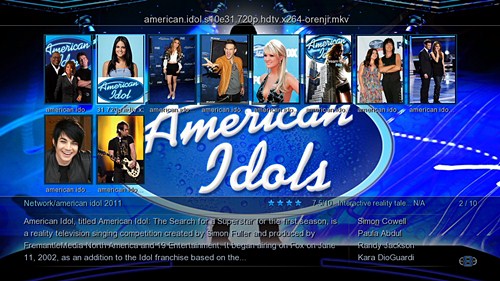
Fanart Music Player
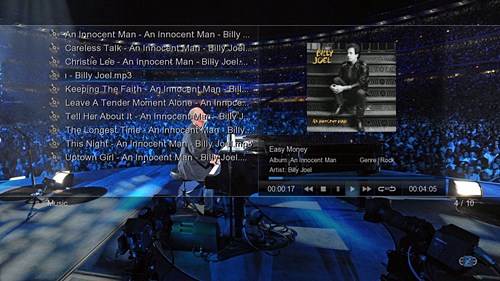

TV Series XML Wall
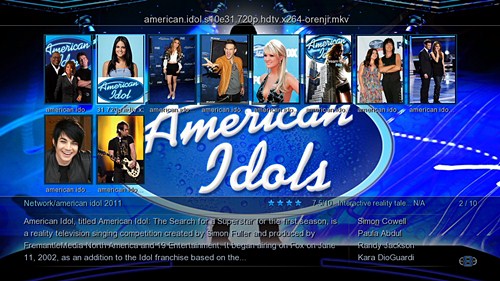
Fanart Music Player
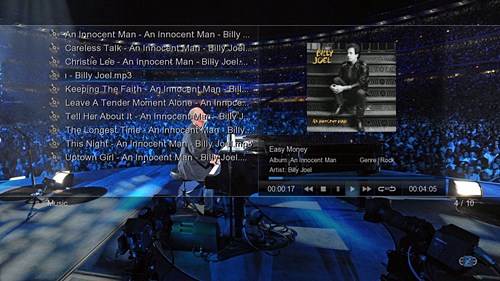
Mọi người cùng up lên firmware mới nhất nhé
V2.0.6 23March2012
Change log
1) New Mede8er TV Series XML Wall
2) Support for fanart.jpg in Music Player / Music Jukebox and any folder – size 1280 x 720 pixels
3) Fixed Subtitle issue reported in this thread Subtitle problems
4) Added support for extensions .ts1 .ts2 .ts 3 etc etc
5) Fixed the stopping of music when doing a 'Return' in Music Player / Music Jukebox Player
6) Fixed 'Audio' button return to 'currently playing' music
7) Fixed - Facebook Image causing X2 crash / freeze
Now auto switch NAS 'off' and back 'on' for 'Music Scan' and 'Set to Skin' function
9) Fixed Internet and YouTube after NFS
10) Fixed Forward / Back Skip in Music Player when playing Flac files
Due to slight hardware differences we have made dedicated firmware releases for the Europe Region and the International Region. We suggest that you firstly update the firmware to the correct region to where your Hardware was purchased. If you experience any difficulties regarding the reading of the Internal Hard Drive or the non Booting of the internal PCIe WiFi you are welcome to try the other Regions firmware. The European Version will read as 2.0.6 in the Setup --- Info and the International version will read as V2.0.6 (NOP)
V2.0.6 23March2012
International Version (NOP)
http://www.mede8er.org/beta/Firmware_Final/MED500X2/Mede8er_V2.0.6_for_X2_Series_23March2012_int.rar
http://www.mede8er.org/beta/Firmware_Final/MED500X2/Mede8er_V2.0.6_for_X2_Series_23March2012_int.zip
European Version
http://www.mede8er.org/beta/Firmware_Final/MED500X2/Mede8er_V2.0.6_for_X2_Series_23March2012_eu.rar
http://www.mede8er.org/beta/Firmware_Final/MED500X2/Mede8er_V2.0.6_for_X2_Series_23March2012_eu.zip
Demo Pack
You can download an internal demo pack 'Series - Demo_12March2012.rar' that might well be worth downloading and testing as this will give you a feel for this new functionality. PLS DO NOT TRY TO PLAY THE VIDEO FILES AS THEY ARE ACTUALLY TXT FILES RENAMED.
http://www.mede8er.org/artwork/temp/Series - Demo_12March2012.rar
TV Series XML Wall Teaser
http://www.mede8er.org/artwork/temp/Mede8er_TV_Series_XML_Wall.mp4
Music Jukebox User Guide - Updated 23 March2012
Mede8er Music Jukebox User Guide
Music Player with Fanart Teaser
http://www.mede8er.org/artwork/temp/Mede8er_Music_Player_Fanart_Demo.mp4
You can use ThumGen with a Mede8er Profile to scan your Series in order to create the images and xml files Welcome to ThumbGen
Mede8er XML Series Wall Profile Download
http://www.mede8er.org/beta/Firmware_Final/MED500X2/Mede8er TV Series XML Wall_12March2012.zip
Mede8er TV Series XML Wall explanation
Organizing TV Series for Media Players can be very challenging and time consuming if you intent to have Image and Episode support in terms of Plot info etc. We have designed the new TV Series XML Wall to be easy to use in conjunction with a well respected scraper called Thumbgen. The fact that it is not html based means that the user can easily change Plots, Images and Fanart without messing up the main structure. Thumbgen in conjunction with the Mede8er Profile will do all the following for you with the exception of Point4
1) Thumbnail images ideal size = 160 x 237 pixels
2) If you place a Series.jpg image 160 x 237 pixel in each episode folder then it will be applied to all thumbnails in the folder
3) A Folder.jpg 160 x 237 can be used if you want to show a different image from outside the folder
4) You can change each thumbnail image individually if you require to do so - Just name the image with the same name as the video file – the extension must remain .jpg
Eg
american.idol.s10e30.720p.hdtv.x264-orenji.mkv
american.idol.s10e30.720p.hdtv.x264-orenji.jpg
5) Thumbgen will automatically make the correct Episode xml -- basically each video file requires its own xml file
eg
Band Of Brothers_2001 - E01 - Currahee.mkv
Band Of Brothers_2001 - E01 - Currahee.xml
Instructions for the use of Thumbgen to scrape xml and images for the TV Series XML Wall
1) Download and Install Thumbgen Welcome to ThumbGen
2) Download the Mede8er Profile and unzip it. Copy the file 'Mede8er Profile 'Mede8er TV Series XML Wall_12March2012.tgp' to the Profile folder in Thumgen
http://www.mede8er.org/beta/Firmware_Final/MED500X2/Mede8er TV Series XML Wall_12March2012.zip
3) Open Thumbgen and select the Profile on the Top Left ' Mede8er TV Series XML Wall_12March2012'
4) Select Process Files / Folder
5) Navigate to the Folder you want to scan and select it
6) Now go to 'Create Sheets/ thumbnails' and select a scanning option
7) Thumbgen will do the scraping and copy the correct files to the folder you select.
Fanart Explanation
You can use a Fanart.jpg 1280 x 720 pixel in any folder and it will be supported including the Video Jukebox. Fanart is really nice in the music player and you need to experiment a little. I suggest you find suitable images with Google and select the filter to show Images and select the size filter to 1600 x 1200 and then use Photoscape or any image package to crop the image to 16:9 and re-size it to 1280 x 720.
Download Photoscape -- Photoscape : Free Photo Editing Software (Photo Editor) Download
USER MANUALS
MED500X2
http://www.mede8er.com/images/USER_INSTRUCTIONS/Mede8er_med500x2_user_rev5.0.7_24Dec2011.pdf
MED450X2
http://www.mede8er.com/images/USER_INSTRUCTIONS/Mede8er_med450x2_user_rev1.05_24Dec2011.pdf
MED400X2
http://www.mede8er.com/images/USER_INSTRUCTIONS/Mede8er_med400x2_user_rev2.5_24Dec2011.pdf
AFTER THE UPDATE WE SUGGEST YOU UNPLUG AND REBOOT THE X2 AND THEN CONTINUE
If you installing a new Hard Drive then it should be formatted in the X2 for correct operation. After the format the Hard Drive should be shown as HDD: in the Media Library. (Not the Devices Page) If it not shown as HDD then you must format the Hard Drive a second time)
Emergency Procedure
Download the latest Mede8er Firmware from Mede8er Forum - Index. UnZIP or UnRAR or join with HJ Split and will find one file named install.img. Copy this file to the root directory of a Flash Drive. Plug the flash drive into the Mede8er. Unplug the power to the X2. Plug the power jack back in and hold the ON/OFF button on the Mede8er (not the remote) down for 15sec and then release. After the firmware has been checked (+-5-10sec) it will start to update. You will see the update progress on your TV. Do not remove power during the Firmware Update procedure .
PASSWORD PROTECT NETWORK SHARES -- NAS SETUP
Use the My_Shortcuts method as shown in this demo Mede8er - X2 Add Shortcut Tutorial
PUBLIC SHARES -- PC / NAS
Username: Guest
Password: Guest
IP: xxx.xxx.xx.xx
Ðề: [Mede8er MED500X2] Thông tin tổng hợp, hướng dẫn sử dụng Firmware của Mede8er MED500X2
Chào anh Mede8erViet,
Anh cho mình hỏi chút. Mình đang xài MED500X2. Trong thư mục chứa film thì mình thường có 1 số file, lấy ví dụ là có mấy file như sau:
-cover.jpg
-film.mkv
-film.srt
-view.xml
Nó có hiện tượng thế này: mấy file cover.jpg, view.xml, film.mkv bị chuyển hết thành dạng folder, mặc dù đuôi file vẫn là .jpg .mkv hay.xml.
Mình nghĩ là do virus nên lôi ổ cứng ra cắm vào PC để quét virus. Đã quét bằng 2 chương trình diệt virus là bkav và Symantec, ko phát hiện ra virus gì cả! Các file sau khi bị chuyển dạng sang folder thì ko xử lý đc gì nữa. Rất là đau đầu vì nó làm hỏng mất mấy film của mình rồi.
1 hiện tượng khác nữa là đang duyệt file thì máy đơ ko làm gì đc cả, phải reset bằng cách rút nguồn rồi cắm lại.
Vậy anh cho mình hỏi đã có báo cáo nào về vấn đề giống như mình gặp phải chưa?
Thanks
Chào anh Mede8erViet,
Anh cho mình hỏi chút. Mình đang xài MED500X2. Trong thư mục chứa film thì mình thường có 1 số file, lấy ví dụ là có mấy file như sau:
-cover.jpg
-film.mkv
-film.srt
-view.xml
Nó có hiện tượng thế này: mấy file cover.jpg, view.xml, film.mkv bị chuyển hết thành dạng folder, mặc dù đuôi file vẫn là .jpg .mkv hay.xml.
Mình nghĩ là do virus nên lôi ổ cứng ra cắm vào PC để quét virus. Đã quét bằng 2 chương trình diệt virus là bkav và Symantec, ko phát hiện ra virus gì cả! Các file sau khi bị chuyển dạng sang folder thì ko xử lý đc gì nữa. Rất là đau đầu vì nó làm hỏng mất mấy film của mình rồi.
1 hiện tượng khác nữa là đang duyệt file thì máy đơ ko làm gì đc cả, phải reset bằng cách rút nguồn rồi cắm lại.
Vậy anh cho mình hỏi đã có báo cáo nào về vấn đề giống như mình gặp phải chưa?
Thanks
ntduycuong
Member
Ðề: [Mede8er MED500X2] Thông tin tổng hợp, hướng dẫn sử dụng Firmware của Mede8er MED500X2
Đã có phiên bản V2.0.7 Open Beta for ME500X2, MED450X2, MED400X2 mọi người download về test thử.
V2.0.7 BETA 16April2012
www.mede8er.org/beta/Firmwares_Beta/MED500X2_BETA/Mede8er_V2.0.7_for_X2 Series_16April2012.rar
www.mede8er.org/beta/Firmwares_Beta/MED500X2_BETA/Mede8er_V2.0.7_for_X2 Series_16April2012.zip
V2.0.7 beta 16April
Changelog
1) Fixed -- Random crashing with Video files/GUI on HDD
2) Faster GUI Navigation
3) File to folder problems -- We think its was due to issue in #1 so needs testing
4) Fixed -- Music JukeBox Album Search causes X2 to Crash
5) Fixed -- Fanart.jpg not masked
6) Fixed -Open Media Browser, go to HDD, choose a folder with MP3 and start to Play it. Press HOME, select PHOTO Search (music plays in the background). Select first photo and press PLAY to start the Slideshow. Works with music background. Well. Press STOP - unit restarts !!!
7) Fixed - Go to Media Library, select any folder, ex. with movies. Set View Type to Movie (8x2 thumbs). Press HOME, switch to Photo Search. View Type is not updated, and you see photos in Movie-Type style, so 8x2 thumbs instead of 4x2. As mentioned before, change of view type for Music/Photo/Video Search modes is not possible, and normally player adjust it automatically when user switch search mode.
Fixed -- Open Photo Search, switch to Photo Directory mode, explore press HOME,Switch to Media Library, open any folder, ex. With movies (from HDD), you will not see movies. Photo filter
9) Fixed -- Audio track is not selected in order. Does not respect the embedded Audio track #1 position.
10) One release for all regions
Đã có phiên bản V2.0.7 Open Beta for ME500X2, MED450X2, MED400X2 mọi người download về test thử.
V2.0.7 BETA 16April2012
www.mede8er.org/beta/Firmwares_Beta/MED500X2_BETA/Mede8er_V2.0.7_for_X2 Series_16April2012.rar
www.mede8er.org/beta/Firmwares_Beta/MED500X2_BETA/Mede8er_V2.0.7_for_X2 Series_16April2012.zip
V2.0.7 beta 16April
Changelog
1) Fixed -- Random crashing with Video files/GUI on HDD
2) Faster GUI Navigation
3) File to folder problems -- We think its was due to issue in #1 so needs testing
4) Fixed -- Music JukeBox Album Search causes X2 to Crash
5) Fixed -- Fanart.jpg not masked
6) Fixed -Open Media Browser, go to HDD, choose a folder with MP3 and start to Play it. Press HOME, select PHOTO Search (music plays in the background). Select first photo and press PLAY to start the Slideshow. Works with music background. Well. Press STOP - unit restarts !!!
7) Fixed - Go to Media Library, select any folder, ex. with movies. Set View Type to Movie (8x2 thumbs). Press HOME, switch to Photo Search. View Type is not updated, and you see photos in Movie-Type style, so 8x2 thumbs instead of 4x2. As mentioned before, change of view type for Music/Photo/Video Search modes is not possible, and normally player adjust it automatically when user switch search mode.
Fixed -- Open Photo Search, switch to Photo Directory mode, explore press HOME,Switch to Media Library, open any folder, ex. With movies (from HDD), you will not see movies. Photo filter
9) Fixed -- Audio track is not selected in order. Does not respect the embedded Audio track #1 position.
10) One release for all regions
Mede8erViet
New Member
Ðề: [Mede8er MED500X2] Thông tin tổng hợp, hướng dẫn sử dụng Firmware của Mede8er MED500X2
Anh mcready dùng Comodo hoặc NOD32 để quét đi nhé, như thế là virus rồi, quét xong cái ổ xong anh cài bản 2.0.7 ở dưới lên là OK đấy ạ
Cảm ơn anh ntduycuong đã cập nhật giúp mình Mọi người cùng up lên dùng test xem nhé, mình đang dùng OK
Mọi người cùng up lên dùng test xem nhé, mình đang dùng OK
Chào anh Mede8erViet,
Anh cho mình hỏi chút. Mình đang xài MED500X2. Trong thư mục chứa film thì mình thường có 1 số file, lấy ví dụ là có mấy file như sau:
-cover.jpg
-film.mkv
-film.srt
-view.xml
Nó có hiện tượng thế này: mấy file cover.jpg, view.xml, film.mkv bị chuyển hết thành dạng folder, mặc dù đuôi file vẫn là .jpg .mkv hay.xml.
Mình nghĩ là do virus nên lôi ổ cứng ra cắm vào PC để quét virus. Đã quét bằng 2 chương trình diệt virus là bkav và Symantec, ko phát hiện ra virus gì cả! Các file sau khi bị chuyển dạng sang folder thì ko xử lý đc gì nữa. Rất là đau đầu vì nó làm hỏng mất mấy film của mình rồi.
1 hiện tượng khác nữa là đang duyệt file thì máy đơ ko làm gì đc cả, phải reset bằng cách rút nguồn rồi cắm lại.
Vậy anh cho mình hỏi đã có báo cáo nào về vấn đề giống như mình gặp phải chưa?
Thanks
Anh mcready dùng Comodo hoặc NOD32 để quét đi nhé, như thế là virus rồi, quét xong cái ổ xong anh cài bản 2.0.7 ở dưới lên là OK đấy ạ
Đã có phiên bản V2.0.7 Open Beta for ME500X2, MED450X2, MED400X2 mọi người download về test thử.
V2.0.7 BETA 16April2012
www.mede8er.org/beta/Firmwares_Beta/MED500X2_BETA/Mede8er_V2.0.7_for_X2 Series_16April2012.rar
www.mede8er.org/beta/Firmwares_Beta/MED500X2_BETA/Mede8er_V2.0.7_for_X2 Series_16April2012.zip
V2.0.7 beta 16April
Changelog
1) Fixed -- Random crashing with Video files/GUI on HDD
2) Faster GUI Navigation
3) File to folder problems -- We think its was due to issue in #1 so needs testing
4) Fixed -- Music JukeBox Album Search causes X2 to Crash
5) Fixed -- Fanart.jpg not masked
6) Fixed -Open Media Browser, go to HDD, choose a folder with MP3 and start to Play it. Press HOME, select PHOTO Search (music plays in the background). Select first photo and press PLAY to start the Slideshow. Works with music background. Well. Press STOP - unit restarts !!!
7) Fixed - Go to Media Library, select any folder, ex. with movies. Set View Type to Movie (8x2 thumbs). Press HOME, switch to Photo Search. View Type is not updated, and you see photos in Movie-Type style, so 8x2 thumbs instead of 4x2. As mentioned before, change of view type for Music/Photo/Video Search modes is not possible, and normally player adjust it automatically when user switch search mode.
Fixed -- Open Photo Search, switch to Photo Directory mode, explore press HOME,Switch to Media Library, open any folder, ex. With movies (from HDD), you will not see movies. Photo filter
9) Fixed -- Audio track is not selected in order. Does not respect the embedded Audio track #1 position.
10) One release for all regions
Cảm ơn anh ntduycuong đã cập nhật giúp mình
Bài mới nhất
-
-
-
Trong khi AI đe dọa thay thế con người, Google trả lương cho kỹ sư phần mềm như thế nào?
- Mới nhất: NhatTrungNguyen
-
Lượng cư dân "sinh sống" tại Threads City sắp vượt qua X của Elon Musk
- Mới nhất: NhatTrungNguyen

