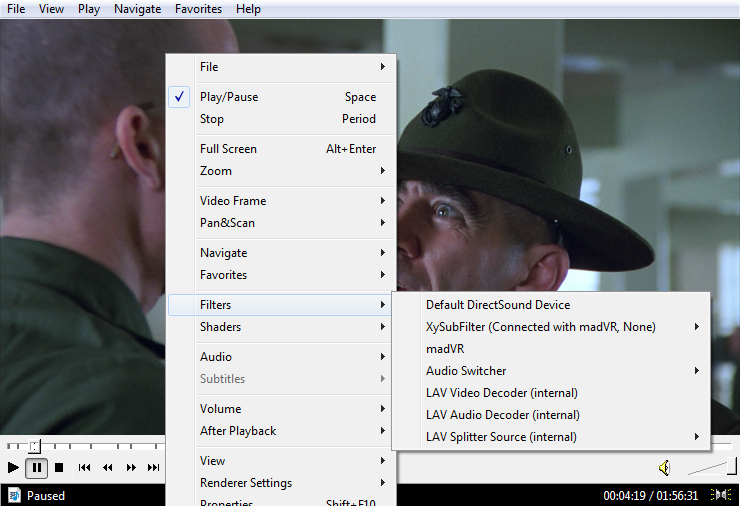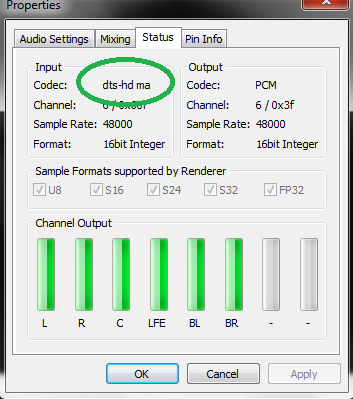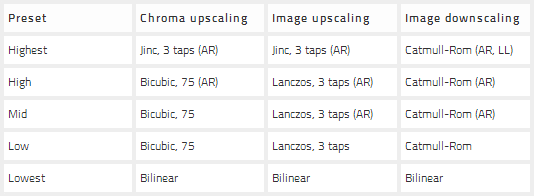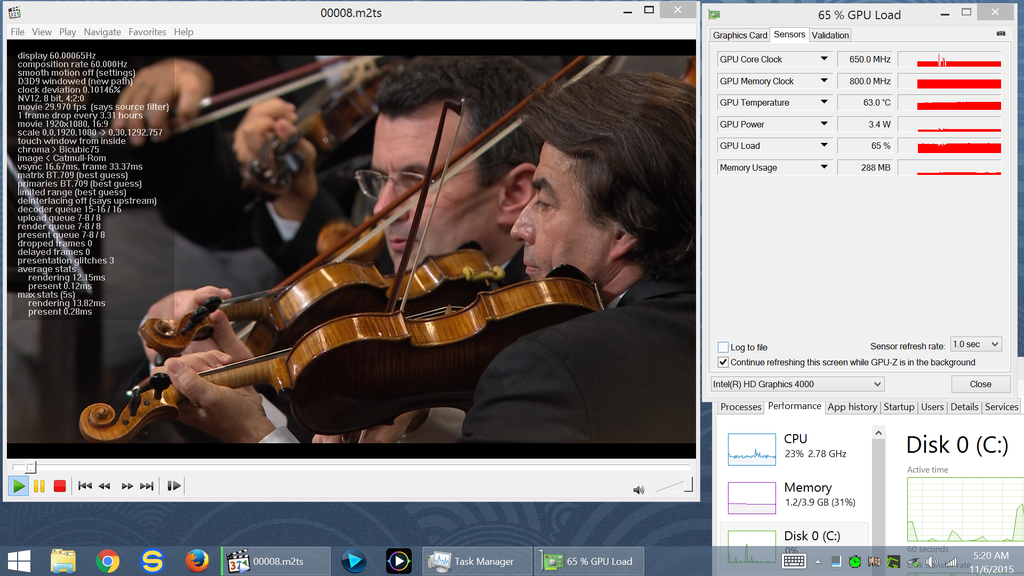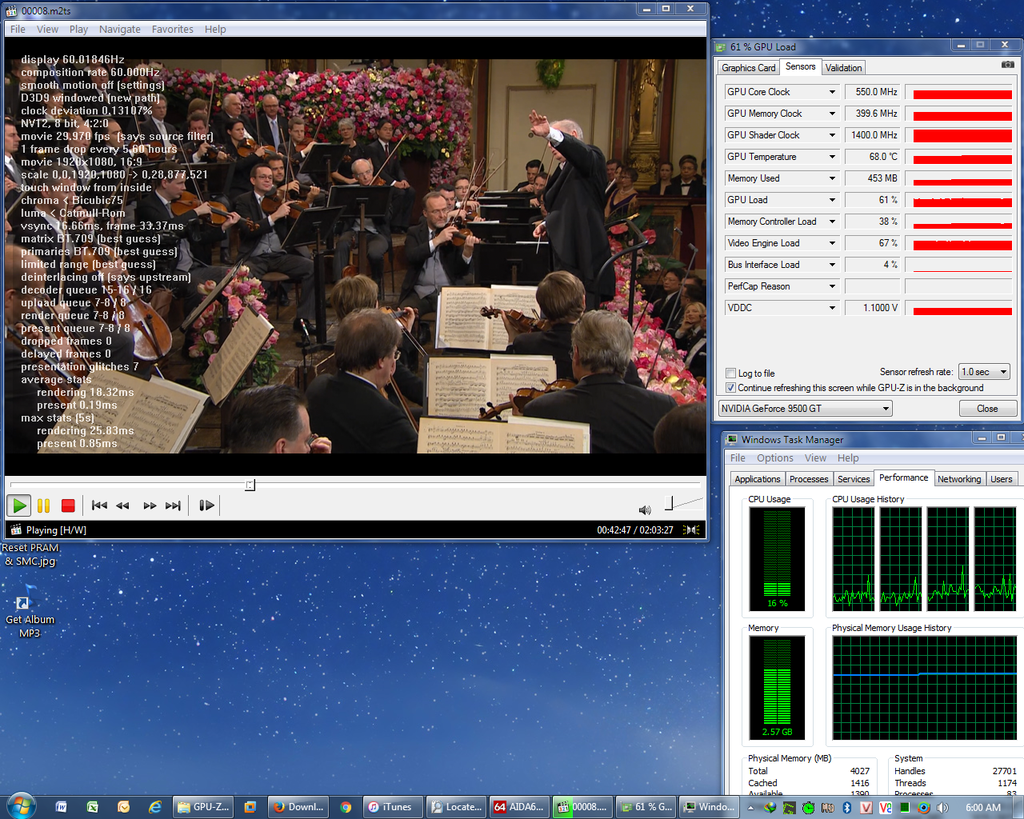Bác đừng xài thêm codec nào khác, nếu cần play DTS thì bác dùng file dtsdecoderdll.dll, chép vào folder của MPC-HT:
http://www.mediafire.com/download/0s02pw3zsdey2d2/dtsdecoderdll.rar
Hướng dẫn dùng dtsdecoderdll.dll, cái này trước có ở trang bên dưới. Nhưng giờ họ đã edit bỏ mất, không hiểu tại sao. Bác chịu khó thử nhé:
http://www.avsforum.com/forum/26-home-theater-computers/1357375-advanced-mpc-hc-setup-guide.html
4. Optional - dtsdecoderdll.dll – Comes with Arcsoft TMT software:
- This file allows you to decode full DTS-HD audio even if you don’t have a receiver with DTS-HD support. This is a very unique feature not commonly seen in free software. See the “Optional - DTS-HD Decoding” subsection of the Audio section for more details.
......................................
Optional - DTS-HD Decoding:
By default, MPC-HC will only give you DTS quality if you try to decode DTS-HD audio tracks with it. You can still bitstream DTS-HD over HDMI since bitstreaming bypasses the decoder. You can get DTS-HD decoding by using a file found within arcsoft TMT software. Search the arcsoft TMT folder for a file called dtsdecoderdll.dll. Then copy this file into C:\Program Files (x86)\MPC-HC\LAVFilters.
To check if the dll is now being used, play a file with DTS or DTS-HD audio. Pause the video, then right click anywhere inside the video frame, go to filters, then click on lav audio decoder. In the upper left, it will state the codec.
By default, it will show DCA for both DTS and DTS-HD, but with the dll file, it will show DTS and DTS-HD. The codec section in lav audio is analogous to the decoder lights on a receiver btw.