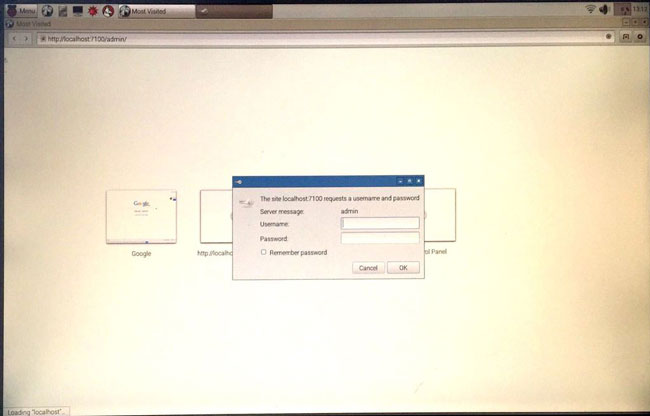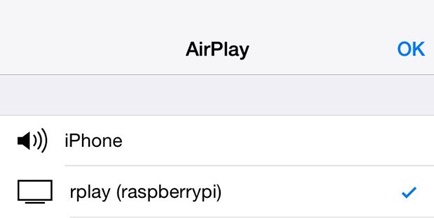Part 5: AirPlay Mirroring without Apple TV via Raspberry Pi
Another method by which to mirror iPhone to TV without Apple TV is to use the Raspberry Pi technique. Before you begin with this, fair warning, this method is really quite complex.
Things you need:
- A Raspberry Pi
- A Wi-Fi dongle or Ethernet cable
- A computer
- Keyboard and mouse (which can connect through USB)
- A Micro SD card (4GB or larger)
- TV or an HDMI screen
- HDMI cable
- Micro USB charger
How to mirror iPhone to TV without Apple TV:
Step 1: Download the Raspbian
Download the Raspbian image. Extract the image from the archive and plug in your Micro SD card to the computer. Format your SD card before proceeding. Write your Raspbian image to the SD card. You can use “Win32DiskImager” or “Nero” to do that. Once the program finishes writing the OS to the SD card, unplug it.
Step 2: Setting up the Pi
Now, you can simply plug your Micro SD card, keyboard, and mouse, Wi-Fi dongle or Ethernet cable, HDMI cable, and the Micro USB charger into the Pi. Once everything is connected, wait for the OS to load. Once it initiates, you can just login with “Pi” as username and “raspberry” as a default password. Post this, you might have to wait for a little for the configuration menu to appear. Now, expand the file system and go to the Advanced Option. Select memory split, and enter 256 before rebooting it. If you are using a Wi-Fi dongle, type “startx” to launch the desktop and then connect to your network. If it is not updated to its latest version, you have to do it manually. To do this, go to command prompt and enter these codes:
sudo apt-get update
sudo apt-get upgrade
sudo rpi-update
Wait for the update. Then reboot your Pi.
Step 3: Install the Software
Enter the following command:
sudo apt-get install libao-dev avahi-utils libavahi-compat-libdnssd-dev libva-dev youtube-dl
wget -O rplay-1.0.1-armhf.deb http://www.vmlite.com/rplay/rplay-1.0.1-armhf.deb
sudo dpkg -i rplay-1.0.1-armhf.deb
Reboot the Pi again.
Step 4: Activate RPlay
Launch the desktop and open the web browser and type
http://localhost:7100/admin. The username and password are “admin”. Scroll down to the end of the page and enter the license key. The license key is S1377T8072I7798N4133R.
Step 5: Mirror iPhone to TV without Apple TV
Connect your device to rPlay. On your iDevice, go to AirPlay and select rPlay (raspberry). The mirroring will start and you can now enjoy AirPlay without Apple TV.
Hopefully you now know how to mirror iPhone to TV without Apple TV or how to AirPlay without Apple TV. As you can see, all the different methods have their pros and cons. For example, using the Lightning Adaptor can be simple but also expensive and cumbersome because you’re limited by the wires. AirBeamTV and AirServer are good wireless options, but you’ll have to purchase softwares for both of those, and AirBeamTV is quite confusing regarding its compatibility as well. The Raspberry Pi method is best left to the experts as it’s quite complicated, and there are far easier alternatives out there. Our personal recommendation is that you use dr.fone as it is reliable, simple to use, and free!