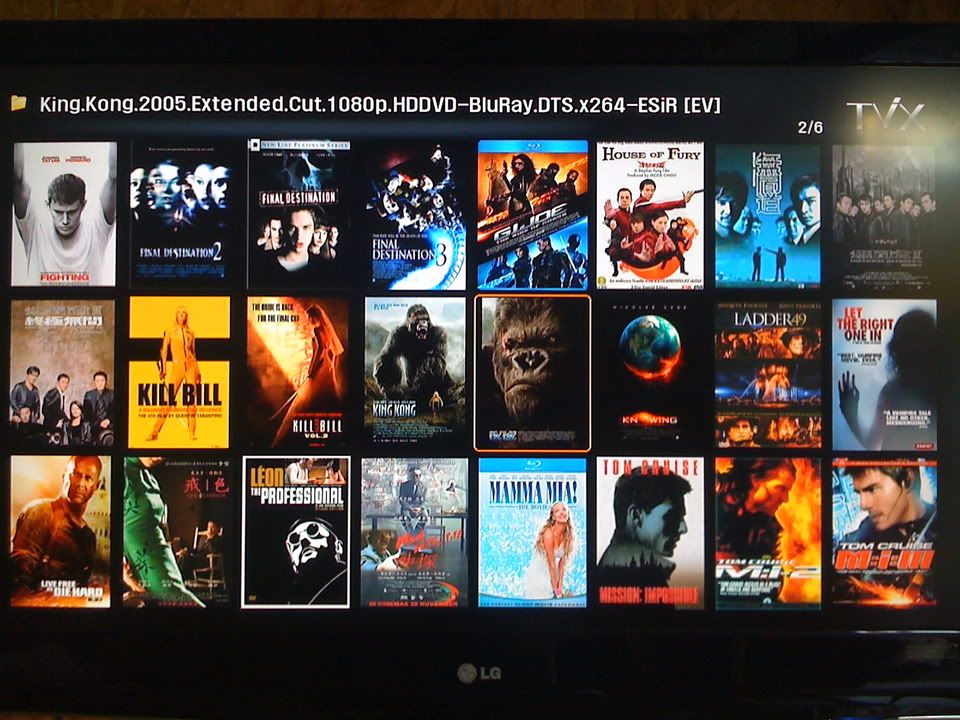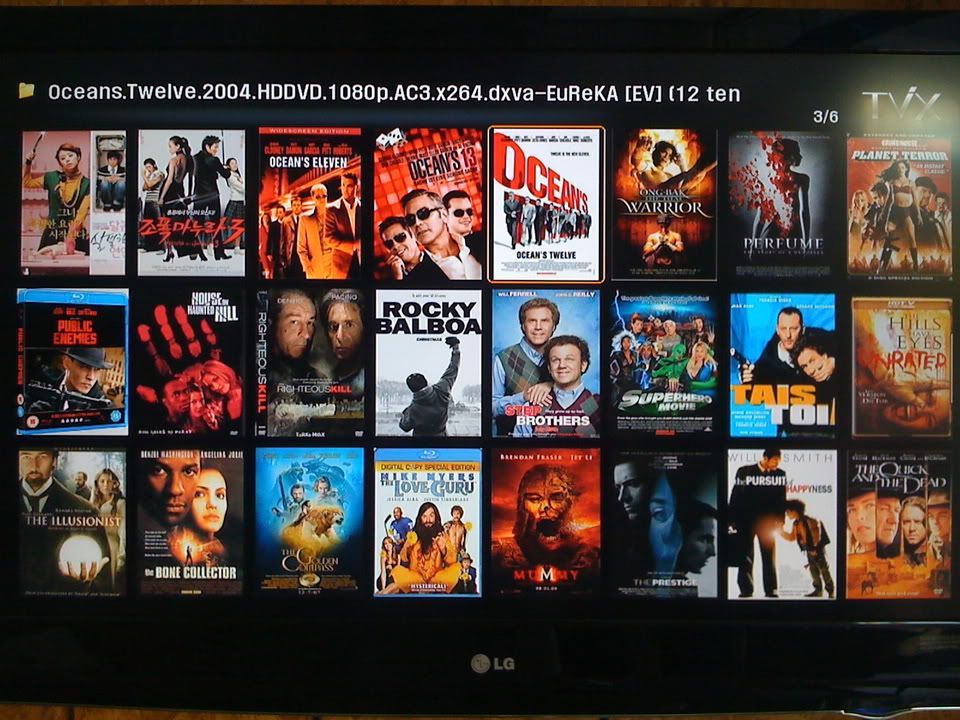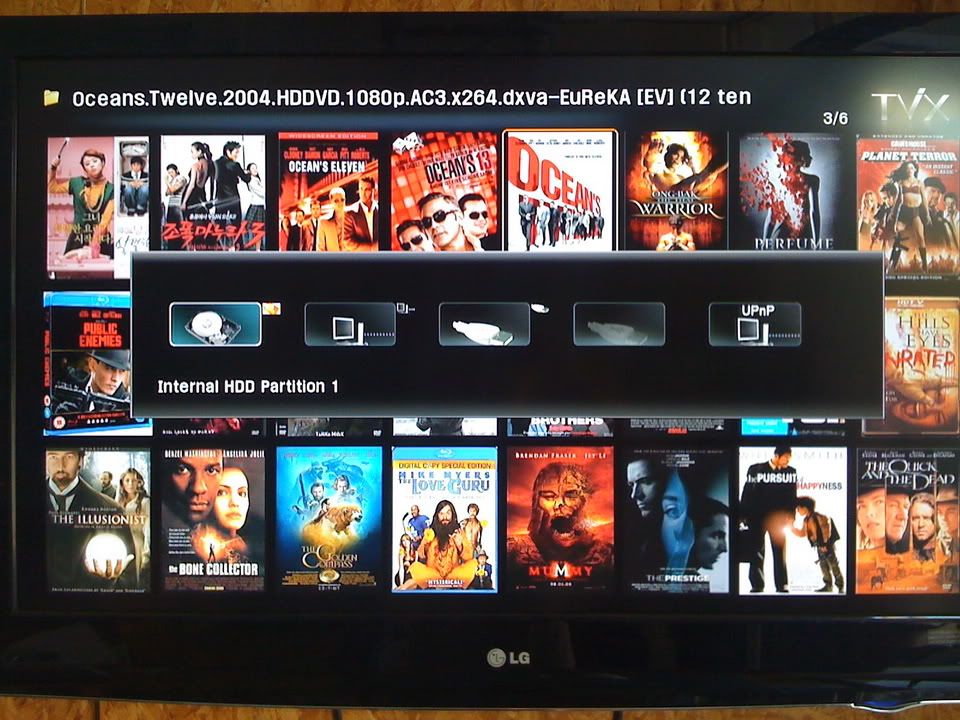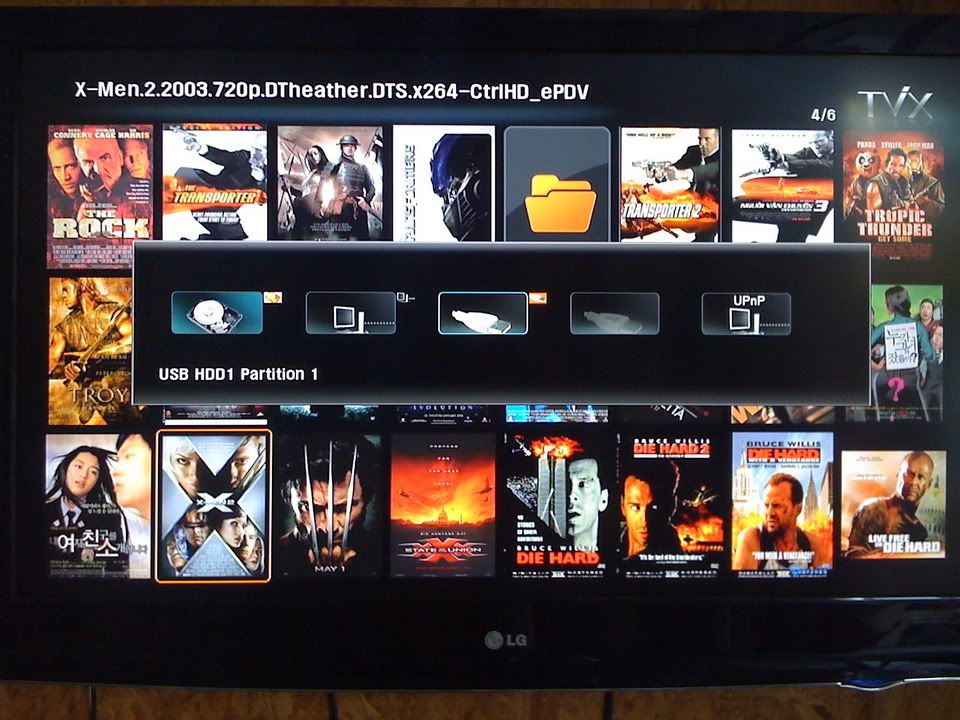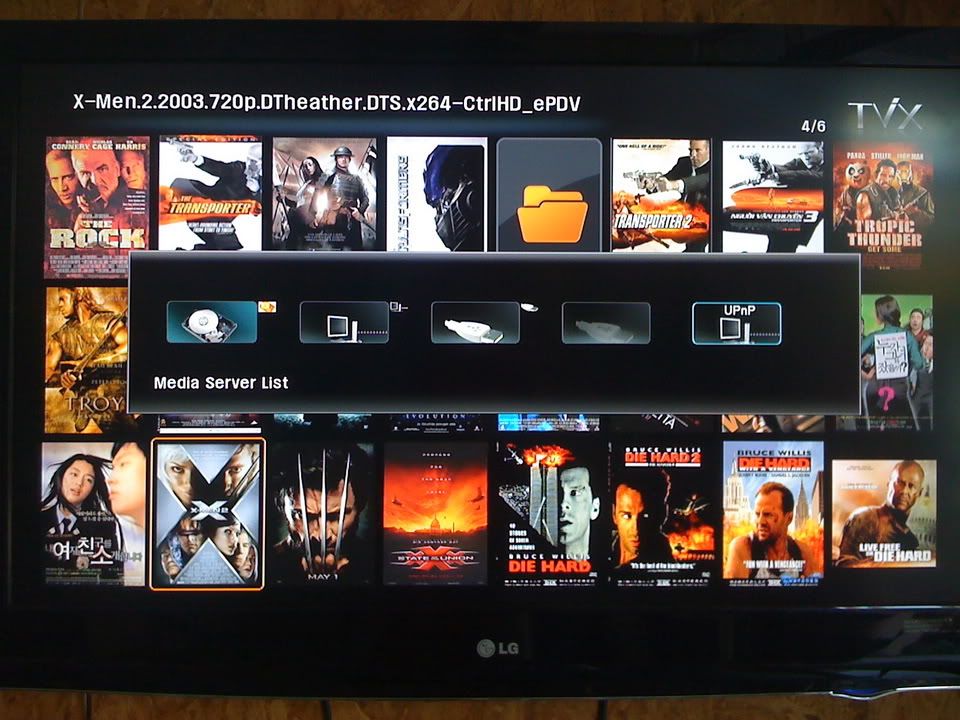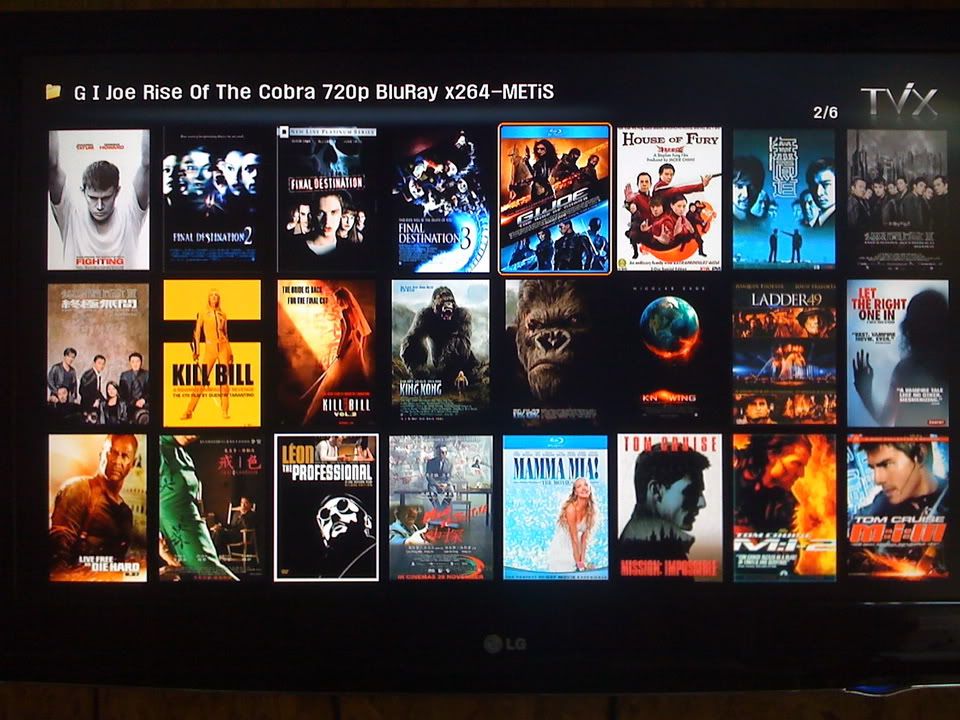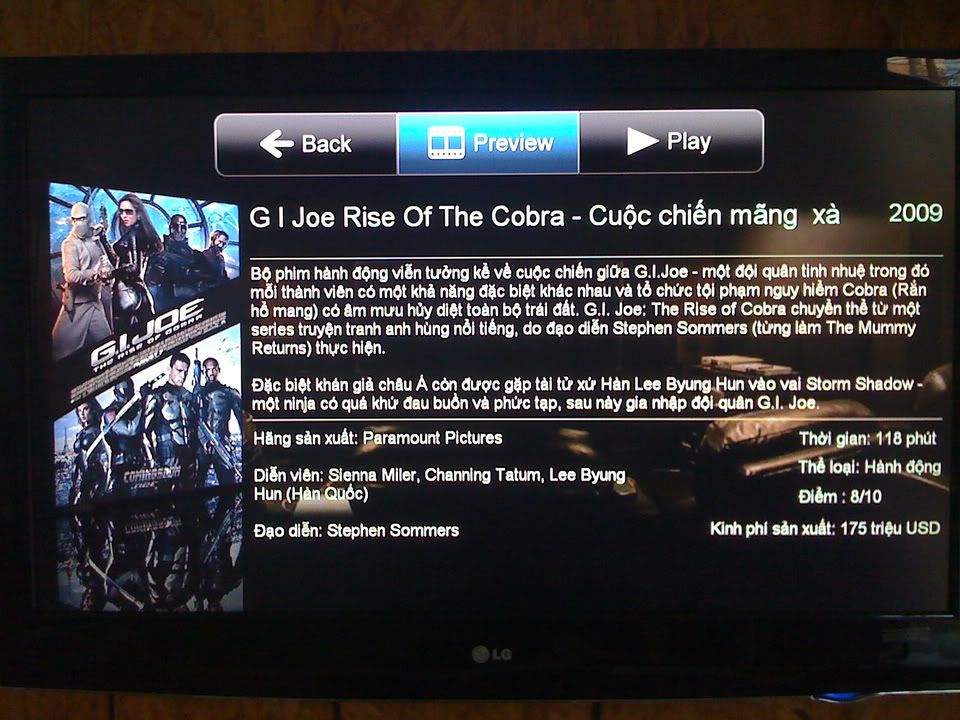hoangtuan_neu
Active Member
Cá nhân em thì thấy FW này không có nhiều thay đổi quan trọng gì mấy so với bản trước. Nhưng tâm lý thì em cứ có FW mới là em chơi  )
) )
) )
) ).
).
http://demod.dvico.com/PreRelease/tvix_M-6x00_1.5.10.zip
[DOWNLOAD]http://demod.dvico.com/PreRelease/tvix_M-6x00_1.5.10.zip[/DOWNLOAD]
http://demod.dvico.com/PreRelease/tvix_M-6x00_1.5.10.zip
[DOWNLOAD]http://demod.dvico.com/PreRelease/tvix_M-6x00_1.5.10.zip[/DOWNLOAD]
Changes from 1.4.26
1) DTV
1. Now color space option is available just like file player.
2. Some UI bug has been fixed.
3. Fixed: In some case, TVIX reboot when DTV stops.
2) Player
1. Audio playlist now supports up to 8192 files.
2. Navigation UI Enhanced. (Not supported on UPnP)
A. The disc navigation removed from the top of the list UI. To navigate to USB, Network, UPnP, a user need to press GOTO key while you browse, then the navigation popup will be shown.
B. Users can select TEXT or more graphical interface mode for each of Video, Audio and Photo on the Setup-Misc. (You can still set icon mode using Function key in Text mode.) For Audio and Photo folders, album art and thumbnail mode will behave similar to the Icon mode and the Thumbnail mode of our old firmware, But for video, Cover art mode behaves differently from older firmware. Other then video folders behave differently.
For Audio,
1. Any folders named 'Audio', 'Automp3' and 'Music' (case insensitive) under the root folder will be shown as an icon mode (9 columns x 4 rows) with the icon size 120 * 120(pixels) so if the folder.jpg (Folder.jpg, folder.png) size is 120*120, the icon will be shown without scale.
(Coincidently, Windows Media Player save the covers as Folder.jpg)
2. The folder which has no subfolder will be shown as list mode, so users can see file names easily.(Background image is the tvix.jpg on the folder, background image may differ in actual firmware, please replace with your choice of preference)
3. Now, jpg files which start with 'albumart' ('albumartxxxx~xxx.jpg) will not be shown on the list.
However, these will be shown as an icon when you press INFO button while you play music.
If you have many albumartxxx~xxxx.jpg files in your folder, these files will be shown sequentially in time.
For Photo,
1. Any folders named 'Photo' or 'Picture' on the root folder will be shown as Thumbnail UI (9 columns x 4 rows).
For Video,
1. Any folders named 'Video', 'DVD' and 'Bluray' under the root folder will be shown as a Cover art mode (8 columns x 3 rows). The size of the icon is 138x186 pixels.
2. When user enters to a folder, (this folder should be located under folder named 'Video', 'Dvd' or 'Bluray'), TVIX will show a default synopsis page and three buttons at the top of the screen which are Back, Preview and Play. This is no magic. TViX just shows tvix.jpg file in that folder as a background with three buttons(Back,Preview,Play) overlaid on it. So, users need to prepare appropriate tvix.jpg files according the content in that folder. If there are sub folders then TViX will show folders and files as icons and will not synopsis page. So, you need to delete any subfolders to see tvix.jpg as a synopsis.
3. If the folder has a file which name starts with 'preview_', then the Preview button will be enabled and when a user select the Preview button, the file will be played. After playing it, a synopsis page will be shown.
4. When a user select the Play button, if there is only one file, a file will be played. If there is more than one file, the file list will be shown so a user can select. While you watch video, you can see the synopsis by pressing the guide key on the remote.
So recommended folder structure for movies will be
Movie_A
movie_A.mkv (main movie file)
preview_movie_A.mkv (preview file)
(You do not need to have preview_movie_A.mkv, it is optional)
folder.jpg (cover art file)
tvix.jpg (Synopsis file)
if your movie files are more than two.
Movie_B
movie_b1.mkv
movie_b2.mkv
preview_movie_b.mkv
folder.jpg
tvix.jpg
tvix2.jpg
(the background image that appears with the movie file list when you press "PLAY" button. if you do not have it, default dark background image will be displayed )
*** Please understand that users need to make appropriate folder.jpg and tvix.jpg files for each folders to make TViX work as described above.
*** You need to do the job manually or using the third party program (like TViXIE or GUI builder)
*** We do not provide cover art materials. The cover art materials shown in the release note is just for better explanation purpose.
Same as recent several previous firmware versions.