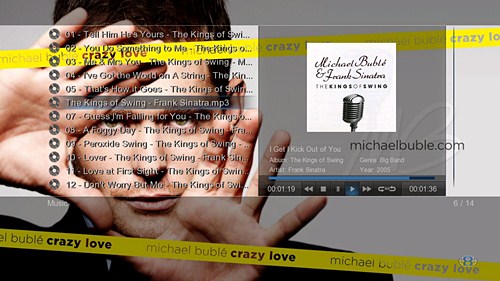Mede8erViet
New Member

Mede8er - thiết bị giải trí HD hàng đầu thế giới vẫn được cả người dùng và những nhà chuyên môn đánh giá cao bởi chất lượng, đẳng cấp của firmware - linh hồn của 1 đầu HD. Mỗi khi phát hành 1 phiên bản firmware, bên cạnh việc sửa lỗi, mang đến độ ổn định cho sản phẩm thì việc ra mắt các tính năng mới độc đáo, hữu ích cho người dùng là 1 điều thường thấy ở Mede8er.Với firmware mới V2.0.4 sắp phát hành thì phần được mong chờ nhất có lẽ chính là MUSIC JUKEBOX
Chúng ta cùng tìm hiểu những điều tuyệt vời mà MUSIC JUKEBOX của Mede8er mang lại cho người dùng, đặc biết là những fans yêu nhạc
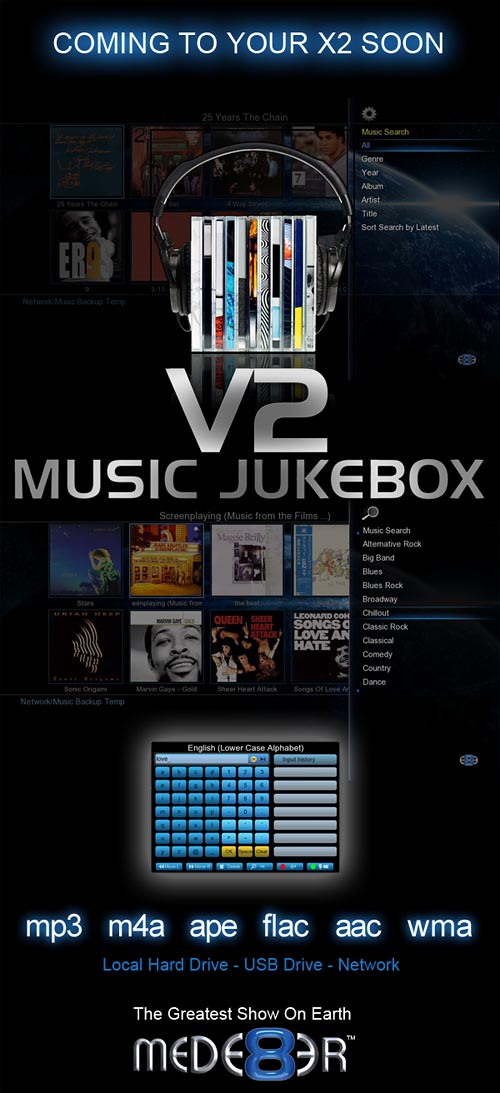
MUSIC JUKEBOX DEMO FROM MEDE8ER
[VIDEO=youtube;B8-wZbxJHY8]http://www.youtube.com/watch?v=B8-wZbxJHY8&feature=youtu.be[/VIDEO]
[VIDEO=youtube;B8-wZbxJHY8]http://www.youtube.com/watch?v=B8-wZbxJHY8&feature=youtu.be[/VIDEO]