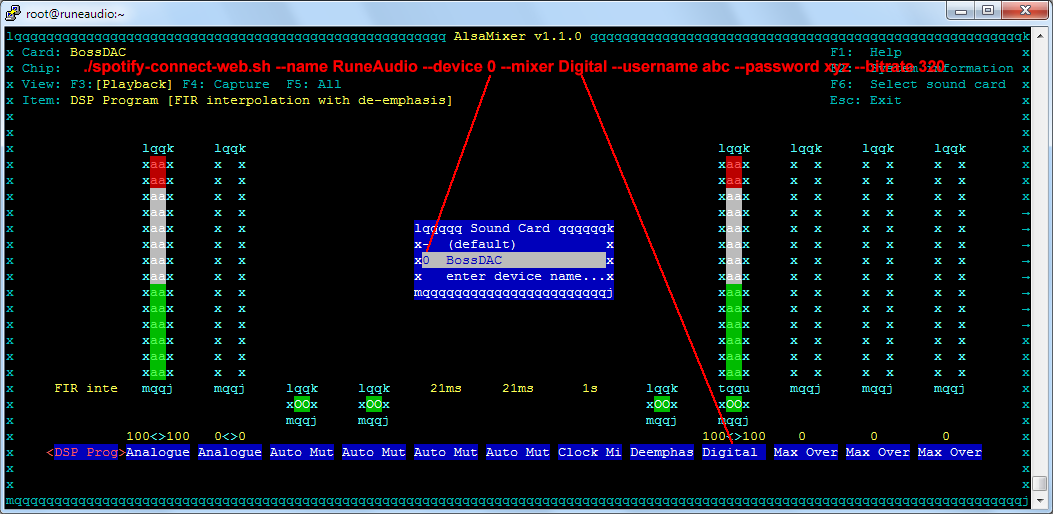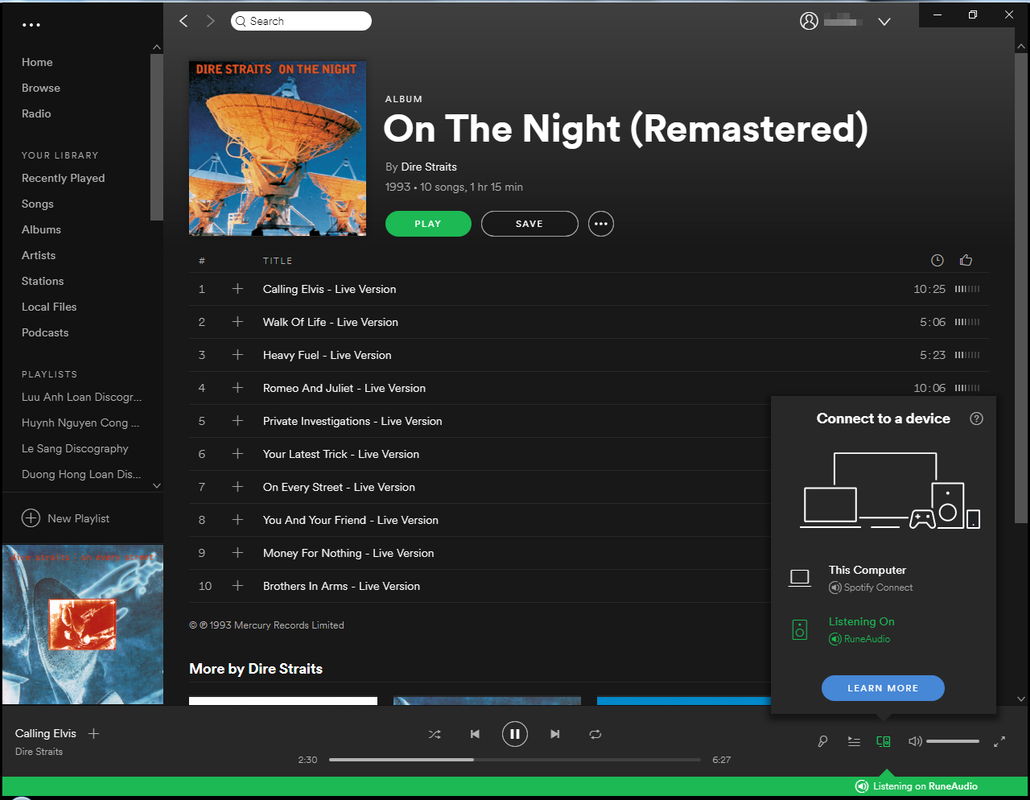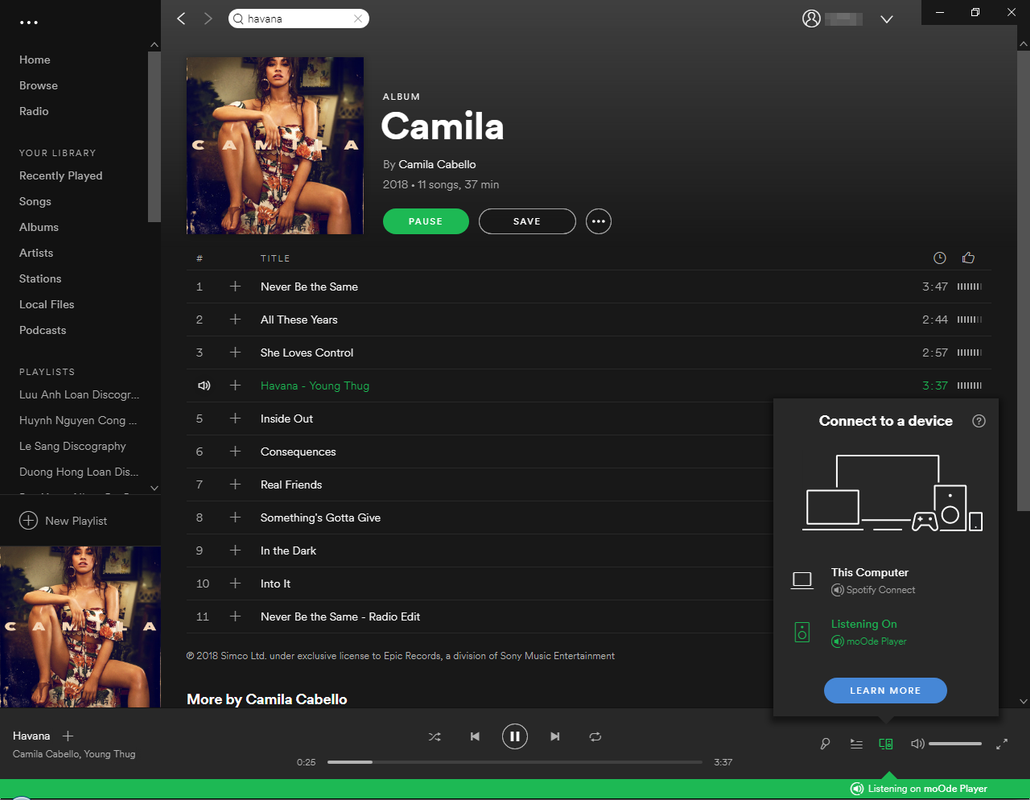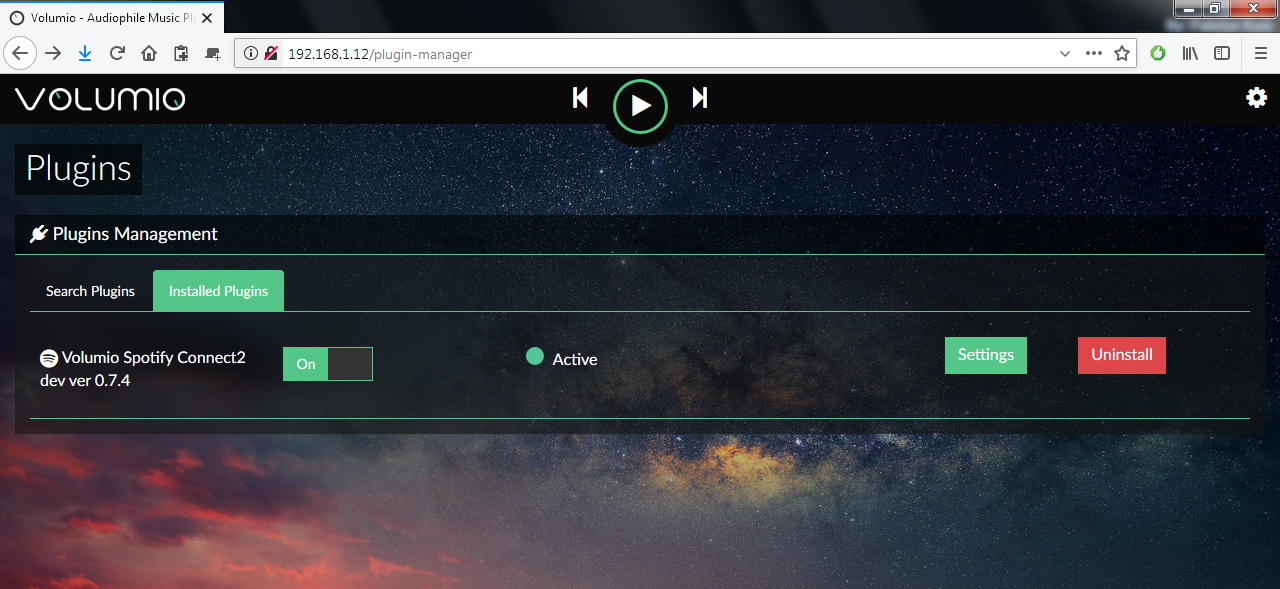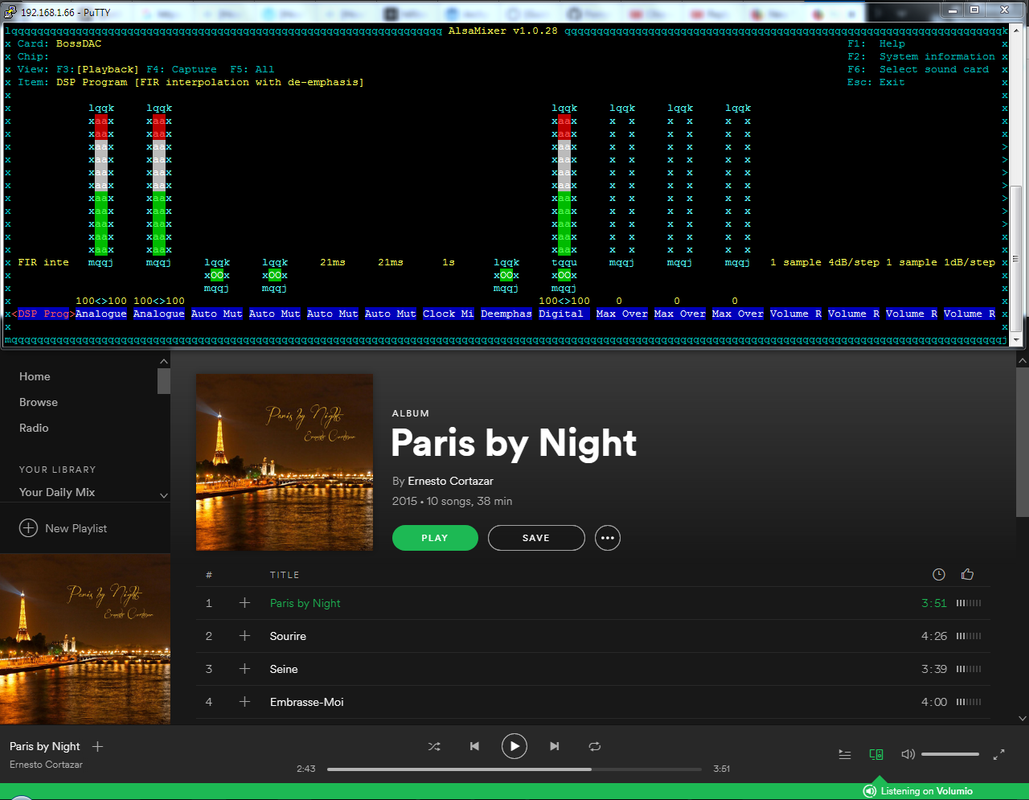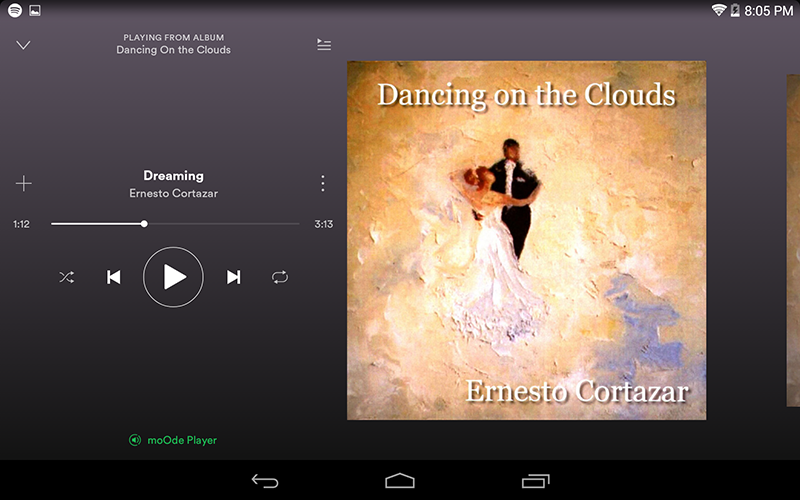tml3nr
Moderator
Do vừa mò mẫm vừa viết bài. Nên thead cũ hơi bị rối. Em xin phép viết lại thread mới cho dễ xem.
Bài viết sẽ nói về cách setup Spotify Connect (SC) cho 3 OS phổ biến trên Raspberry Pi là RuneAudio, moodeaudio và Volumio.
Như ta đã biết Spotify có 2 cách play:
1. Spotify Client: Dùng app hoặc web browser. Có 2 trường hợp xảy ra, là mình có thể browse được album hay là chỉ phát được theo playlist có sẵn.
Spotify Client của Rune là theo cách chỉ phát được theo playlist.
2. Spotify Connect: Là cái em đề cập trong bài viết này.
Em xin phép nhắc lại một chút về nguyên lý hoạt động của Spotify Connect cho các anh chưa rõ. Với cách này, khi mình chạy Spotify trên một app / software / web browser bất kỳ. Mình sẽ định cho nó xuất âm thanh ra thiết bị đang chạy Spotify Connect. Sau đó server Spotify sẽ chủ động đẩy playlist đang phát đó xuống thẳng Spotify Connect mà không lệ thuộc vào app phát lệnh play. Có nghĩa là sau khi bấm play trên iPad, mình turn off iPad đi thì nhạc vẫn phát ra Spotify Connect bình thường.
Spotify Connect cần phải có acc premium mới chạy được.
Bài viết sẽ có 3 phần. Nói về cách setup SC cho 3 OS.
Để cho dễ thao tác. Ta sẽ dùng Putty và WinSCP.
Thiết bị test và tham số trong bài viết này dựa trên Pi2 và Boss Dac. Nếu DAC khác các tham số (x) sau có thể sẽ thay đổi:
--device (x)
--playback_device (x)
--mixer_device_index (x)
--mixer (x)
Để biết những tham số này ta dùng các lệnh sau để xem:
alsamixer
amixer
aplay -l
aplay -L
Bài viết sẽ nói về cách setup Spotify Connect (SC) cho 3 OS phổ biến trên Raspberry Pi là RuneAudio, moodeaudio và Volumio.
Như ta đã biết Spotify có 2 cách play:
1. Spotify Client: Dùng app hoặc web browser. Có 2 trường hợp xảy ra, là mình có thể browse được album hay là chỉ phát được theo playlist có sẵn.
Spotify Client của Rune là theo cách chỉ phát được theo playlist.
2. Spotify Connect: Là cái em đề cập trong bài viết này.
Em xin phép nhắc lại một chút về nguyên lý hoạt động của Spotify Connect cho các anh chưa rõ. Với cách này, khi mình chạy Spotify trên một app / software / web browser bất kỳ. Mình sẽ định cho nó xuất âm thanh ra thiết bị đang chạy Spotify Connect. Sau đó server Spotify sẽ chủ động đẩy playlist đang phát đó xuống thẳng Spotify Connect mà không lệ thuộc vào app phát lệnh play. Có nghĩa là sau khi bấm play trên iPad, mình turn off iPad đi thì nhạc vẫn phát ra Spotify Connect bình thường.
Spotify Connect cần phải có acc premium mới chạy được.
Bài viết sẽ có 3 phần. Nói về cách setup SC cho 3 OS.
Để cho dễ thao tác. Ta sẽ dùng Putty và WinSCP.
Thiết bị test và tham số trong bài viết này dựa trên Pi2 và Boss Dac. Nếu DAC khác các tham số (x) sau có thể sẽ thay đổi:
--device (x)
--playback_device (x)
--mixer_device_index (x)
--mixer (x)
Để biết những tham số này ta dùng các lệnh sau để xem:
alsamixer
amixer
aplay -l
aplay -L
Chỉnh sửa lần cuối: