tml3nr
Moderator
Mở đầu, em xin phép nhắc lại một chút về nguyên lý hoạt động của Spotify Connect cho các anh chưa rõ. Với cách này, khi mình chạy Spotify trên một app / software / web browser bất kỳ. Mình sẽ định cho nó xuất âm thanh ra thiết bị đang chạy Spotify Connect. Sau đó server Spotify sẽ chủ động đẩy playlist đang phát đó xuống thẳng Spotify Connect mà không lệ thuộc vào app phát lệnh play. Có nghĩa là sau khi bấm play trên iPad, mình turn off iPad đi thì nhạc vẫn phát ra Spotify Connect bình thường.
Hiện nay có rất nhiều cách để cài Spotify Connect cho Raspbian. Nhưng tiếc là chưa thấy có cách nào cho RuneAudio (Hay Arch Linux). Spotify Connect trên Volumio rất tốt. Nhưng do quá thích Rune nên em ráng mày mò để làm. May mắn là nó hoạt động khá hoàn hảo.
Em viết bài chia sẻ cách làm. Mong là được các anh ủng hộ, test và góp ý để hoàn thiện hơn.
Em tạm gọi cách này là cách PowerPi.de. Vì chủ yếu dựa trên tút của web http://powerpi.de
Để cho dễ thao tác. Mình sẽ dùng Putty và WinSCP.
Trước tiên ta cần phải extend partition cho thẻ nhớ:
Bước 1, putty:
Bước 2, edit file /root/spotify-connect-web.sh. Remove hết các "sudo ". (Dùng lệnh: nano /root/spotify-connect-web.sh hoặc edit bằng WinSCP). Kết quả sẽ giống như sau:
Bước 3, putty. Run:
Bước 4, WinSCP:
copy file spotify_appkey.key trong file nén bên dưới vào /root/spotify-connect-web-chroot/usr/src/app
copy overwrite file console_callbacks.py trong file nén vào /root/spotify-connect-web-chroot/usr/src/app
Bước 5, putty. Run test: @@@ Cập nhật 07/04/2018:
Giá trị của --device và --mixer mình dựa theo alsamixer, như hình bên dưới. User và pass là account thật.
--mixer Analogue hay Digital tùy theo Dac. Nếu là Boss Dac mình chọn Digital.
Khi mình chỉnh volume trong app / web Spotify. Nó kéo theo được volume của Rune!
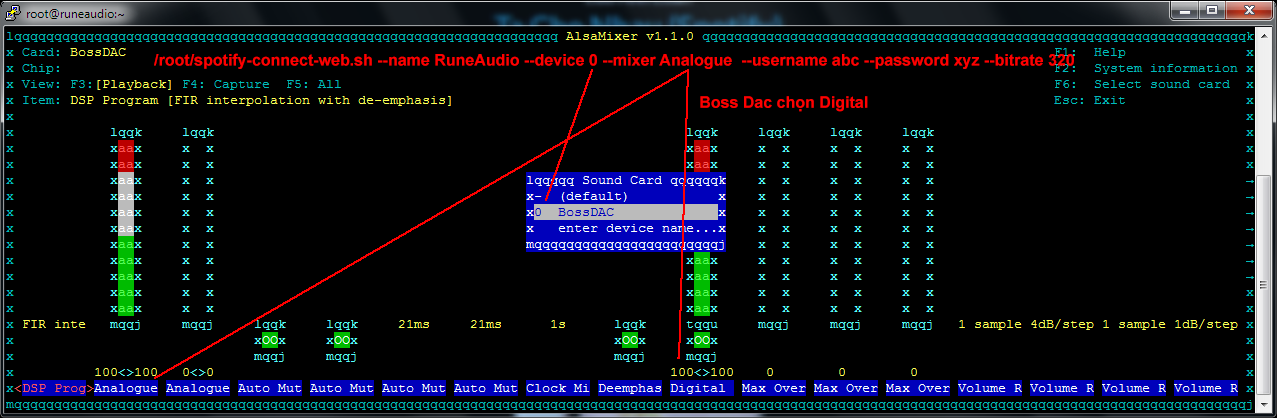
Nếu OK mình sẽ thấy như sau, thời điểm này Spotify Connect đã hoạt động:
Bước 6: putty. Tạo file service:
Chứa nội dung sau:
Bước 7, putty. Set cho service auto start:
Vậy là xong ạ!
PS: Hiện tại em happy với âm thanh và hoạt động của cách này. Nhưng vẫn còn thiếu hiển thị bài hát và hình artwork trên Rune. Hy vọng với sự góp sức của nhiều người. Mình sẽ làm tốt hơn nữa!
@@@ Cập nhật 14/04/1018 - Mod cho volume của app Spotify đồng bộ với Rune tốt hơn:
http://www.hdvietnam.com/threads/ch...ct-tren-runeaudio.1389702/page-6#post-9663194
Source tham khảo:
http://powerpi.de/spotify-connect-a...lieren-dein-smartphone-ist-die-fernbedienung/
http://www.runeaudio.com/forum/spotify-connect-autostart-t3315.html


Hiện nay có rất nhiều cách để cài Spotify Connect cho Raspbian. Nhưng tiếc là chưa thấy có cách nào cho RuneAudio (Hay Arch Linux). Spotify Connect trên Volumio rất tốt. Nhưng do quá thích Rune nên em ráng mày mò để làm. May mắn là nó hoạt động khá hoàn hảo.
Em viết bài chia sẻ cách làm. Mong là được các anh ủng hộ, test và góp ý để hoàn thiện hơn.
Em tạm gọi cách này là cách PowerPi.de. Vì chủ yếu dựa trên tút của web http://powerpi.de
Để cho dễ thao tác. Mình sẽ dùng Putty và WinSCP.
Trước tiên ta cần phải extend partition cho thẻ nhớ:
Mã:
fdisk /dev/mmcblk0
- Press "p" to show the current partitions and note down the details of the main one that RuneOS is on.
- Delete it, pressing "d" and choosing the relevant partition number.
- Press "n" to make a new partition, and "p" to select a primary partition. Enter the same start block that you wrote down above, and allow it to use the default end block (the last block available on the device).
- Press "w" to write changes and exit.
You may have to reboot after this for changes to be registered. This has resized the partition, but not yet the filesystem.
Next, use the resize2fs command in this way:
resize2fs /dev/mmcblk0p2Bước 1, putty:
Mã:
curl -O http://spotify-connect-web.s3-website.eu-central-1.amazonaws.com/spotify-connect-web.shBước 2, edit file /root/spotify-connect-web.sh. Remove hết các "sudo ". (Dùng lệnh: nano /root/spotify-connect-web.sh hoặc edit bằng WinSCP). Kết quả sẽ giống như sau:
Mã:
#!/bin/bash
set -e
DIR=~/spotify-connect-web-chroot
if [ "$1" == "install" ]; then
mkdir -p $DIR
cd $DIR
curl http://spotify-connect-web.s3-website.eu-central-1.amazonaws.com/spotify-connect-web.tar.gz | tar xz
else
trap "umount $DIR/dev $DIR/proc" EXIT
mount --bind /dev $DIR/dev
mount -t proc proc $DIR/proc/
cp /etc/resolv.conf $DIR/etc/
chroot $DIR /bin/bash -c "cd /usr/src/app && python main.py $*"
fiBước 3, putty. Run:
Mã:
chmod +x spotify-connect-web.sh
Mã:
./spotify-connect-web.sh installBước 4, WinSCP:
copy file spotify_appkey.key trong file nén bên dưới vào /root/spotify-connect-web-chroot/usr/src/app
copy overwrite file console_callbacks.py trong file nén vào /root/spotify-connect-web-chroot/usr/src/app
Bước 5, putty. Run test: @@@ Cập nhật 07/04/2018:
Mã:
/root/spotify-connect-web.sh --name RuneAudio --device 0 --mixer Digital --username abc --password xyz --bitrate 320Giá trị của --device và --mixer mình dựa theo alsamixer, như hình bên dưới. User và pass là account thật.
--mixer Analogue hay Digital tùy theo Dac. Nếu là Boss Dac mình chọn Digital.
Khi mình chỉnh volume trong app / web Spotify. Nó kéo theo được volume của Rune!
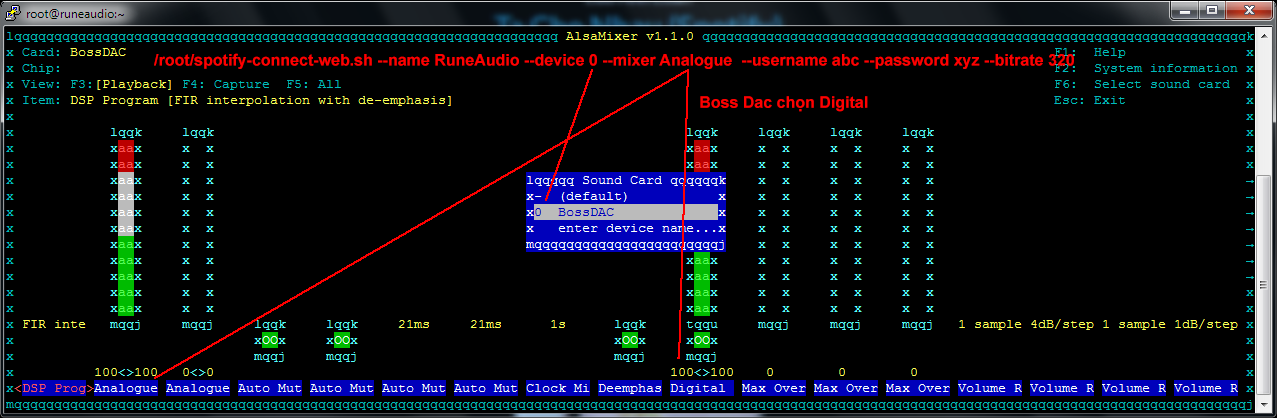
Nếu OK mình sẽ thấy như sau, thời điểm này Spotify Connect đã hoạt động:
Mã:
SpInit: 0
public key: Xwj3zMW9xxxxxxxxxxxxxxxxxxxxxx
device id: 43a952b7-a8cb-xxxxxxxxxxxxxxxxxxxx
remote name: RuneAudio
account req: PREMIUM
device type: AUDIODONGLE
kSpConnectionNotifyLoggedIn
F6hvzT7HudsxxxxxxxxxxxxxxxxxxxxxxxxxxxxxxBước 6: putty. Tạo file service:
Mã:
nano /usr/lib/systemd/system/spotify-connect.serviceChứa nội dung sau:
Mã:
[Unit]
Description=Spotify Connect
After=network.target
[Service]
ExecStart=/usr/bin/sh /root/spotify-connect-web.sh --name RuneAudio --device 0 --mixer Digital --username abc --password xyz --bitrate 320
Restart=always
RestartSec=10
StartLimitInterval=30
StartLimitBurst=20
[Install]
WantedBy=multi-user.targetBước 7, putty. Set cho service auto start:
Mã:
systemctl enable spotify-connectVậy là xong ạ!
PS: Hiện tại em happy với âm thanh và hoạt động của cách này. Nhưng vẫn còn thiếu hiển thị bài hát và hình artwork trên Rune. Hy vọng với sự góp sức của nhiều người. Mình sẽ làm tốt hơn nữa!
Download file spotify_appkey.key và console_callbacks.py:
http://www.mediafire.com/file/yeayukmidqku0j8/spotify_connect_rune_v1.rar
Download RuneAudio 0.4_20170229 + Spotify Connect powerpi.de:
Bản Rune này đã làm xong bước 4. Thẻ 4GB (08/08/2018):
https://www.fshare.vn/file/9IJXSVQRB23W
http://www.mediafire.com/file/yeayukmidqku0j8/spotify_connect_rune_v1.rar
Download RuneAudio 0.4_20170229 + Spotify Connect powerpi.de:
Bản Rune này đã làm xong bước 4. Thẻ 4GB (08/08/2018):
https://www.fshare.vn/file/9IJXSVQRB23W
@@@ Cập nhật 14/04/1018 - Mod cho volume của app Spotify đồng bộ với Rune tốt hơn:
http://www.hdvietnam.com/threads/ch...ct-tren-runeaudio.1389702/page-6#post-9663194
Source tham khảo:
http://powerpi.de/spotify-connect-a...lieren-dein-smartphone-ist-die-fernbedienung/
http://www.runeaudio.com/forum/spotify-connect-autostart-t3315.html
Chỉnh sửa lần cuối:

